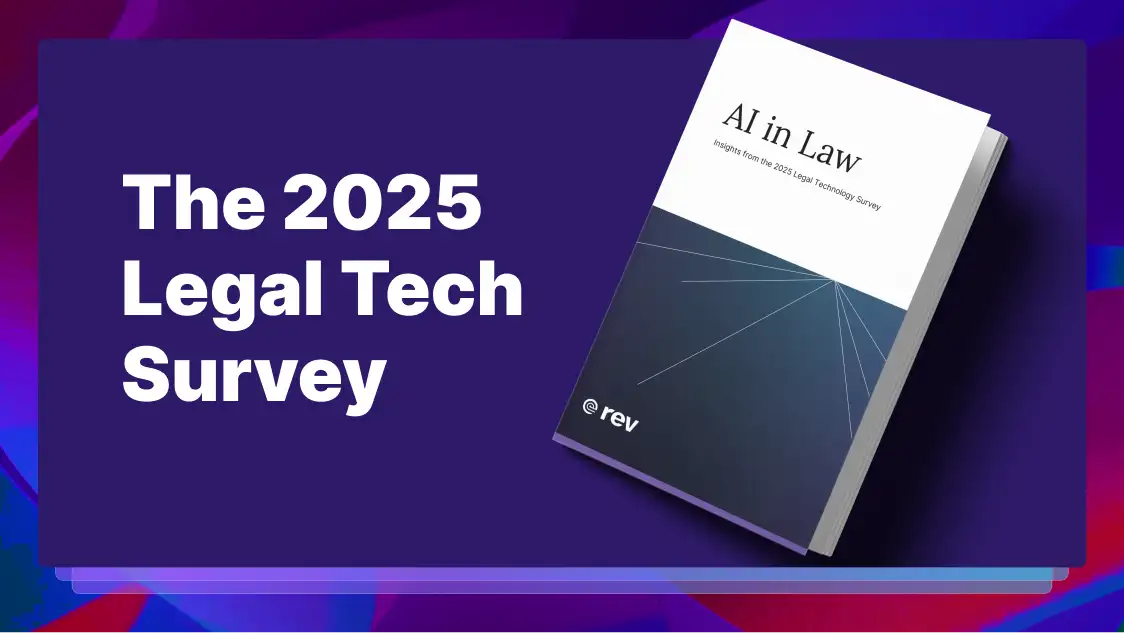Guide to Captioning and Subtitling Online Courses & eLearning Videos
Our guide covers how to add captions and subtitles to your eLearning videos in online courses regardless of the chosen learning platform.
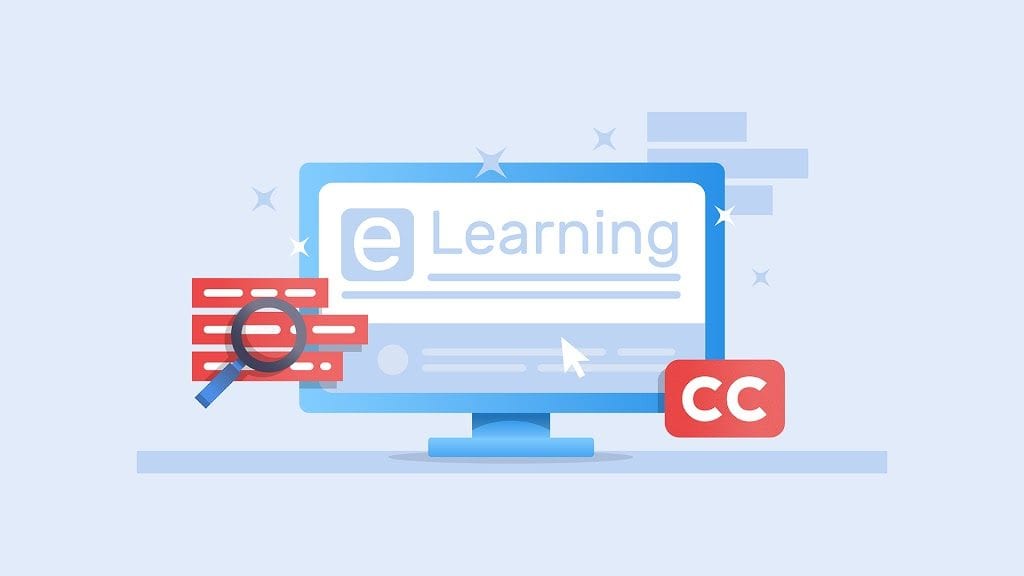
When it comes to creating online courses, eLearning videos are a crucial component. Educational videos provide the window into the course content and allow students to review and self-study. Yet, having a video might not be enough to achieve the learning outcomes. One additional learning tool is adding captions and subtitles to your content.
Closed captioning adds value to your video by enhancing the learner’s experience while providing support for hearing impaired students. Even if you don’t work at a school or university, you may want to add closed captioning to a video on Udemy, LinkedIn Learning, or corporate training video.
Not only do captions and subtitles increase learning, but often are a legal requirement at schools and universities. We’ve created a guide for how to add captions and subtitles to your eLearning videos in online courses regardless of the chosen learning platform.
Are captions and subtitles required for online courses?
Accommodating people with disabilities is the foundation of the American Disabilities Act (ADA), passed in 1990. By law, most higher education institutions — public and private — must offer closed captioning to support deaf or hard of hearing students to be ADA compliant.
Closed captioning or video transcriptions help deaf and hard of hearing students comprehend the course content and ensure compliant inclusive design. While supporting students with hearing disabilities is essential, adding closed captions enhances learning for students with English as a second language.
The recent COVID-19 pandemic has also drastically increased the need for accessibility in 2021, with a significant increase in students all over the world learning from home. Captions and subtitles drastically increase accessibility for students who are distance learning or remotely learning.
Another option is to add subtitles in multiple languages, besides English. Your online lessons become more accessible and reach a larger audience when subtitles are available in your student’s native language. If you’re selling your courses online, this could result in higher sales from a broader audience.
How to create caption files for eLearning videos
Closed caption files entail the written words of what is said in the video. Within the data are also time codes for each line of text, and some include position and style information for deaf or hard of hearing viewers. Closed caption files come in different formats, but the most common is SubRip Subtitle files (SRT).
Rather have the captions added straight to your videos? Rev now offers burned-in captions (open captions). Just check the “burned-in captions” box at checkout and you’ll receive a video with permanent, hard-coded captions added straight to your videos. Also available for foreign language subtitles!
How to order captions and subtitles for my educational videos
Here is the most effective way to get caption files (like SRT, VTT, etc.) for your eLearning videos. You can also try our burned-in captions option and have captions added directly to your videos, rather than using a caption file.
1. Prepare your audio or video file
The first step is to have an audio or video file ready.
2. Upload your file
At this point, upload your file to a captioning & subtitling service provider like Rev.
3. Wait for your captioned files
Depending on service ordered, you should receive captions and subtitles for your videos within 24 hours.
4. Send to your eLearning platform
At this point, you can upload your SRT generated files from Rev to your eLearning platform. Think about all the time and energy you’ve saved!
How to add SRT files to videos in online courses
Once your educational videos include captions and subtitles, you’ll want to upload the SRT files to your eLearning platform. While each learning management system (LMS) is different, there are some general step-by-step guidelines to follow.
- In your LMS, locate your video file library
- Navigate to the closed caption option and hit Upload
- Choose the language for the subtitles
- Select Save
You’ll repeat this process for each SRT file you add. If you’re hosting your eLearning videos on YouTube, adding caption files with Rev is simple, too.
eLearning Video Platform Integrations Offered by Rev
Rev offers several captioning integrations for popular eLearning video platforms like JWPlayer, YouTube, Vimeo, Kaltura, Panopto, Brightcove, and Zoom. Rev guarantees 99% accuracy on all caption files.
1. YouTube
YouTube is the most popular video hosting platform in the world. Click here for a step-by-step guide for using Rev’s YouTube integration.
2. Vimeo
Vimeo is close behind YouTube in popularity. Learn how to add captions to Vimeo videos here.
3. Panopto
Using Rev’s Panopto integration is as simple as a few clicks. See our step-by-step guide to adding captions to Panopto.
4. Kaltura
Kaltura is extremely popular in the education sector. Learn more about how to add captions to Kaltura videos.
5. Brightcove
Brightcove is a very popular Boston-based online video platform, also popular in the education space.
6. JWPlayer
JWPlayer is a powerful and flexible online video hosting platform & software.
What benefit do computer aided transcriptions offer eLearning students?
Listening is a receptive skill that requires learners to understand in real-time. The learner must listen, interpret, and understand while watching a video-based course. Also, the student might be taking notes or answering questions. Subtitles and captions support this complex process by offering a transcript to read and understand at their own speed.
In the popular VARK style of learning, there are four types of learners:
- Visual learners
- Auditory learners
- Reading/writing learners
- Kinesthetic learners
Your preferred learning style guides the way you learn, recall, and comprehend information. Research shows that key areas of the brain are responsible for each learning style. Typically, a learner prefers one learning modality over the other. However, some are multimodal and preferred learning styles overlap.
Videos offer visual and auditory learners images and sound for comprehension, but reading/writing learners may need extra support. Captions and subtitles account for this type of learner by providing written text for them to absorb.
Transcripts on a webpage below the video embed are interactive, easy to search and boost user experience. Some can be time-coded, making it easy to find critical points in the lecture. For every Rev captions and subtitles order, you’ll receive a complimentary full transcript. You’ll want to take advantage of this powerful learning tool.
Why Captions and Subtitles Enhance eLearning
By now, you’ve realized the benefits of captions and subtitles. Adding script to your eLearning videos enhances the learning experience, supports deaf and hard of hearing students, and accounts for visual and auditory learners. It also allows students to read and analyze the transcript to increase understanding further.
Plus, when you optimize your videos with text, you boost search engine optimization (SEO). SEO helps search engines like Google lead your possible buyers to your course. When search engines understand your content, you can reach a broader audience, resulting in selling more courses online.
Rev makes it easy to caption and subtitle all your current online courses and projects. Our secure online uploading and fast turnaround make us a trusted source.
Subscribe to The Rev Blog
Sign up to get Rev content delivered straight to your inbox.