How to Post Videos on Instagram, Stories, and IGTV
Instagram is winning social media engagement with 1 billion monthly active users, and 500 million daily users. What’s more, when it comes to video,
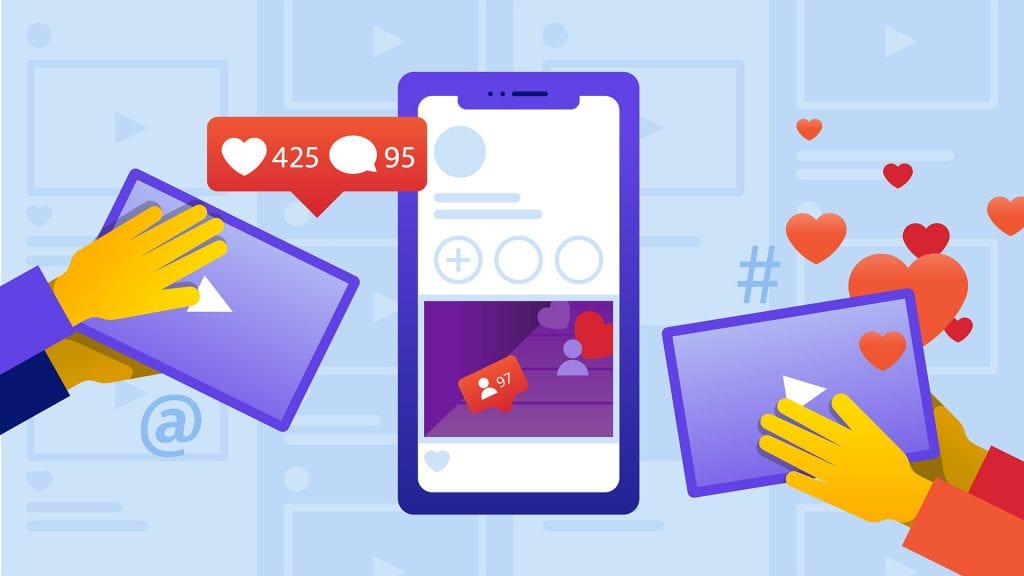
Instagram is winning social media engagement with 1 billion monthly active users, and 500 million daily users. What’s more, when it comes to video, Instagram shows no signs of slowing down. In fact, the time spent watching videos on Instagram is up more than 80 percent year over year. To capitalize on this, they’ve added Stories and IGTV.
While it may seem straightforward, each Instagram channel has different needs. Posting videos incorrectly can have consequences such as diminished engagement and poorer quality. What’s worse is that users will associate this with your brand. That is why in this post, we’ll cover the differences when posting videos on Instagram, Stories, and IGTV. We’ll also cover step-by-step video posting instructions for each channel. And finally, we’ll end with a hack on how to post longer videos to Instagram’s feed and Stories.
Before we start, make sure your video meets Instagram’s guidelines.
85% of people watch Instagram Videos with the Sound Off: Order Captions
How to Post Videos on Instagram, Stories, and IGTV
- Use Instagram Video Length and Content to Choose Where to Post
- Know the Correct Video Specs For Each Social Media Channel
- Add Captions to Your Instagram Video
- Choose a Preferred Method to Upload Your Edited Video
Use Instagram Video Length and Content to Choose Where to Post
Video orientation no longer limits where you can post thanks to IGTV’s update in May. As a result, Instagram video length and content are the most important factors when deciding where to post. Instagram reigns because of its “snack-sized” content, but optimal content length varies between each channel. For example, when it comes to Instagram’s feed, 30-second videos are ideal. However, a one-minute video is completely acceptable. For Instagram Stories, ideal video length drops to 15-seconds or less.
It’s important to know that if you have longer videos, you can create clips that fit each channel. Just make sure that trimming your video doesn’t diminish the message or experience. Creating short-form video content from the beginning can alleviate these issues.
The most noteworthy difference is IGTV, which was created for long-form video content. If your Instagram video length is between 1 and 15 minutes, IGTV could be a good fit. Furthermore, if your content is a tutorial, weekly series, or something similar, IGTV is a good posting option. It isn’t a good idea to simply cross-post video content to IGTV. Only post videos that make sense for IGTV users and gives them a reason to follow you.
Know the Correct Video Specs For Each Social Media Channel
For IGTV, Instagram’s Help Center suggests:
- Video file type: MP4 file format is mandatory
- Instagram Video Length: Your video must at least 1 minute long, with a maximum length of up to 15 minutes when you upload from a mobile device. Certain accounts have an extended length of up to 60 minutes when uploading from the web.
- Aspect Ratio: Vertical video: 9:16 aspect ratio, Horizontal video: 16:9 aspect ratio
- Frame Rate: Minimum of 30 FPS (frames per second)
- File Size: Videos 10 minutes or less have a maximum file size of 650MB. Longer videos up to 60 minutes have a max file size of 3.6GB.
- Resolution: Minimum of 720 pixels, Recommended: 1080 x 1920 pixels
- IGTV also has an extra requirement to upload a cover photo. We highly recommend doing this because you currently can’t edit your cover after upload. The recommended size is 420px by 654px
For In-Feed Videos:
- Video file type: MP4 or MOV file format is mandatory
- Instagram Video Length: Minimum of 3 seconds up to 60 seconds
- Aspect Ratio: Square video: 1:1 aspect ratio, Horizontal video: 1.9:1 aspect ratio, Vertical video: 4:5 aspect ratio
- Frame Rate: Maximum of 30 FPS
- File Size: Maximum of 4GB
- Resolution:
- Square video: Minimum 600 x 600 pixels (Recommended: 1080 x 1080 pixels)
- Horizontal video: Minimum 600 x 315 pixels (Recommended: 1080 x 608)
- Vertical video: Minimum 600 x 750 pixels (Recommended: 1080 x 1350)
For Instagram Stories:
- Video file type: MP4 or MOV file format is mandatory
- Instagram Video Length: Minimum of 3 seconds up to 15 seconds
- Aspect Ratio:
- Vertical video: 9:16 aspect ratio
- Horizontal video: 16:9 aspect ratio
- Frame Rate: Maximum of 30 FPS
- File Size: Maximum of 4GB
- Resolution: Minimum: 600 x 1067 pixels, Recommended: 1080 x 1920 pixels
Stories have a 250 pixels margin (top and bottom), so ensure all important elements remain in that margin.
Add Captions to Your Instagram Video
Adding captions to your Instagram videos, while not mandatory, has offers many benefits. One of the main reasons to take the time to add a caption is Instagram’s default to “audio off”. Most people who watch your video in-feed or on Stories won’t have their sound on. Beyond this, there are a variety of other marketing reasons to include captions. Captions create inclusiveness, help SEO, and can expand your audience. There are also nearly 10 million Americans who are hard of hearing and close to 1 million who are functionally deaf, and these individuals desperately captions to understand your content. Services, like Rev, simplify the process of adding captions to your Instagram videos.
Choose a Preferred Method to Upload Your Edited Video
Finally, we’ve come to the part where you get to decide which method works best for you. There are a variety of ways to transfer a video file from your computer to your phone. Some methods work better for personal accounts, while others only work with business accounts.
Method 1: Using software like Dropbox
Software options, like Dropbox, offer a convenient way to both store video files and transfer them to your mobile device. This option works for both personal and business Instagram accounts. This wedding company blog explains how to use this method in an easy, step-by-step process. This method is free up to 2 GB, but will have a monthly subscription cost for larger files.
Method 2: Using Social Media Tools
This option is currently only available for Instagram business accounts. Social media tools like Later and Gramblr, allow you to upload videos directly from your computer. You also get the perk of being able to schedule your posts ahead of time. Like the previous method, these tools have a limited free plan and paid plans. Later’s blog describes this method is more detail.
Method 3: Free Alternatives
These methods involve a little bit more effort on your part, but is cost-effective. It also works for both personal and business accounts. For IOS users, both Itunes and Airdrop offer a way to transfer video from your Mac to your iPhone. For Android users, Google Drive and the good old USB cable offer similar solutions. Best of all, it’s free!
IGTV Offers Both In-App and Direct From PC Uploads
If you are posting your Instagram video to IGTV, you’re all set. From your PC, go to your Instagram profile, click IGTV, and you will see an upload button. This method works for both personal and business accounts.
How to Post Videos on Instagram’s Feed
Begin by following the instructions from the first part of this article. Next, follow these step-by-step instructions to upload your video to Instagram Stories.
- Open Instagram and Hit the + Sign in the Bottom Menu
- Choose the Video You Want To Post from Your File
- Add a Filter (if you want to)
- Write Your Caption
A caption is just as important as the video on Instagram. Make sure it’s engaging and interesting to your audience. Also, take this opportunity to add appropriate hashtags and location tags for increased searchability.
Choose to Share to Other Social Media Channels
Under location, you have the option to share your video to Facebook, Twitter, and Tumblr as well.
How to Post Videos on Instagram Stories
Again, begin by following the instructions from the first part of this article. Next, follow these step-by-step instructions to upload your video to Instagram Stories.
- Open Instagram and Tap the Video Camera Symbol
- It’s located at the top left of the screen. You can also swipe right in-feed to open the Stories feature.
- Swipe Up Anywhere On The Screen To Open Your Gallery
- Choose Your Video(s) and Hit “Send To” at the Bottom Right
- Choose if You Also Want to Share To Facebook
- You get the option to choose if you want to “share once.” If you choose “Share to Facebook Every Time” it will default to this for future posts. You can change this back later in settings.
- Remember Your Stories Disappear After 24 Hours
- If this video content is worthwhile, you can choose to add it more permanently to your profile as highlights.
How to Post Videos on IGTV
As previously mentioned, begin by following the instructions from the first part of this article. Next, choose one of the following two ways to upload your video to IGTV.
Post a Video Using Instagram app or IGTV app
- Tap the IGTV symbol or open the IGTV app
- Use the + sign to choose a video
- Add a cover image using the + button. Upload a 420px by 654px cover image to your camera if you haven’t already.
- Add a title and description to your video. This is mandatory and will help with searchability.
- You can add your video to an IGTV series. Note, this is beneficial for user experience if you plan on posting weekly videos, though not mandatory.
- You can choose to post a preview of your IGTV video to your Instagram feed, profile, and Facebook page. Note: if you post a preview, edit the profile cover to adjust how it shows up on your profile grid and feed.
Post a Video to IGTV Through the Web Using Instagram in Your Browser
- From a PC open any web browser and go to Instagram.com.
- Go to your profile (personal or business) and click IGTV.
- Hit the upload button and choose a video or drop a video file.
- Add a title and description to the video.
- Choose if you want to share a preview of your video. You can share it to your feed and profile or share it to a Facebook Page.
The “Hack” to Post Longer Videos on Instagram
We mentioned that Instagram’s feed limits video uploads of 60 seconds or less. Instagram Stories is even more constricted with a 15-second video length. So how are there accounts posting 2-minute and even 5-minute Instagram videos? The secret is called a carousel post.
This feature allows you to upload multiple photos or videos into one post. Each video still needs to meet the Instagram video length requirements. This could look like uploading two 1-minute videos to your feed. For videos 1-minute and under, Instagram Stories will actually chop up the video for you. Anything above 1-minute and you’ll have to create those 15-second clips on your own. Remember that even though you can get around Instagram’s video length limits, make sure your content is still user-friendly.
Heading
Heading 1
Heading 2
Heading 3
Heading 4
Heading 5
Heading 6
Lorem ipsum dolor sit amet, consectetur adipiscing elit, sed do eiusmod tempor incididunt ut labore et dolore magna aliqua. Ut enim ad minim veniam, quis nostrud exercitation ullamco laboris nisi ut aliquip ex ea commodo consequat. Duis aute irure dolor in reprehenderit in voluptate velit esse cillum dolore eu fugiat nulla pariatur.
Block quote
Ordered list
- Item 1
- Item 2
- Item 3
Unordered list
- Item A
- Item B
- Item C
Bold text
Emphasis
Superscript
Subscript

Subscribe to The Rev Blog
Sign up to get Rev content delivered straight to your inbox.



