How Do You Record a Conversation on Your iPhone?
Whether you’re recording the voice of a loved one or conducting an interview, it’s easy to record phone conversations on an iPhone. Let Rev show you how!
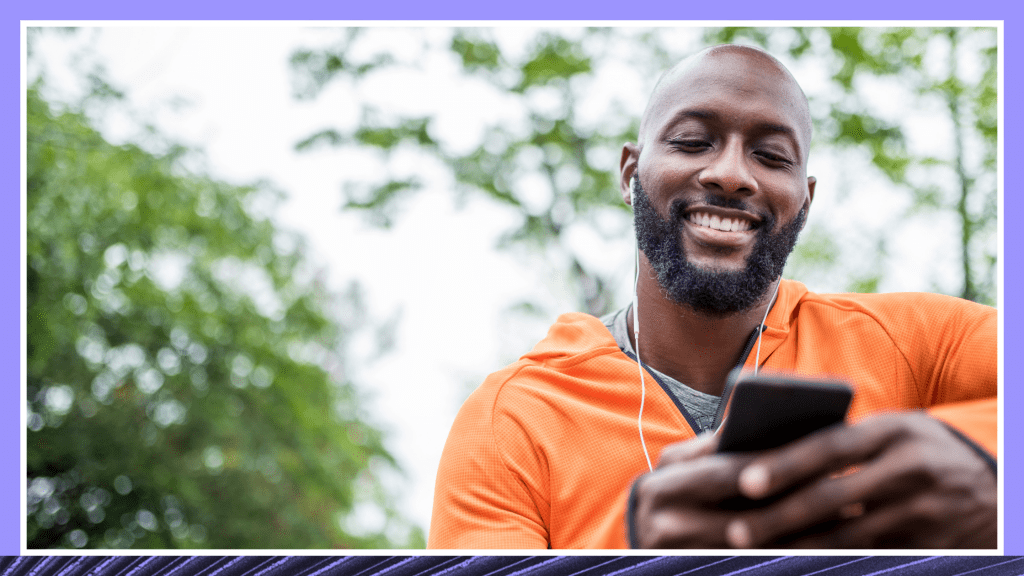
A recorded phone call has many uses in the personal and professional worlds. Whether you’re recording the voice of a loved one or conducting an interview, it’s easy to record phone conversations these days. In the past, recording phone calls required specialized equipment and adapters. Now, you’ll only need to make a simple tap on your iPhone.
Whether you’re a gadget pro or one of the not-so-tech-savvy types, we’re here to walk you through how to record conversations on your iPhone.
How to Record Phone Conversations on iPhones
It’s important to note that recording phone calls with iPhones differs from Androids. Apple doesn’t allow third-party software access to the microphone while the phone app is used. Because of this, call recorder apps use a recording line.
When you record a conversation on an iPhone, you call into a recording line for the app.
Once the call connects, you merge your party call into the recording line. In essence, you’re creating a three-way call to enable recording capabilities.
Don’t worry; it’s much simpler than it sounds, and we’ll walk you through it.
Things to Do Before Recording Your First Call
Before you ever reach out to the person you hope to record, you’ll need to do a little prep work first. Be sure to run through these steps in advance of your call.
You’ll want to give yourself some flexibility and time to adjust your tech if you need to. None of this is difficult, but it will make your call go better.
Step 1: Know the Law
Recording calls could potentially run afoul of privacy or recording laws. Before you begin dialing, brush up on legal requirements so that you won’t be breaking the law when you hit the record button. You will also need to know the law for the person you are recording, mainly located in another part of the country. Common types of recording statutes include:
- One-party consent – These states only ask that one person knows about the recording. In this case, it would be you. You need to participate in the call for your consent to matter actively. (You can’t secretly record someone on a call where you don’t speak.
- Two-party consent – These states require both (or all if more than two people) to consent to a recording. Everyone on the call will need to know that they will be recorded and indicate their willingness to participate.
State laws may be stricter than federal laws, so the state law wins out in that case. Also, just because you have permission to record a conversation doesn’t automatically give you the right to share, sell, or profit from it.
These uses may require additional consent.
Do your research to see what applies, or check out our handy call recording law reference guide if you’re unsure of your state’s regulations.
Best practices also include:
- Clearly announcing that the call will be recorded at the beginning of the call.
- Asking all participants to clearly state their name, even if they won’t be speaking much (or at all.)
- Asking all participants to acknowledge recording permissions.
These tips will help you avoid legal issues or penalties associated with call recording laws.
<iframe width=”560″ height=”315″ src=”https://www.youtube.com/embed/mvu6pF2oeOQ” title=”YouTube video player” frameborder=”0″ allow=”accelerometer; autoplay; clipboard-write; encrypted-media; gyroscope; picture-in-picture” allowfullscreen></iframe>
Step 2: Download a Call Recorder App
You’ll need a call recording app, such as Rev Call Recorder, to record your iPhone conversations. You have a long list of call recording app options to choose from, but all apps are not created equal. We’re a little biased here, so we recommend Rev’s free call recorder, which offers unlimited call recordings, unlimited storage, and the ability to transcribe phone calls to text.
<iframe width=”560″ height=”315″ src=”https://www.youtube.com/embed/yZrofSqhAL4″ title=”YouTube video player” frameborder=”0″ allow=”accelerometer; autoplay; clipboard-write; encrypted-media; gyroscope; picture-in-picture” allowfullscreen></iframe>
Before you download, check the memory required by the app. Clear out unwanted photos, videos, or temporary files from your phone if you aren’t sure you’ll have room.
Once you’ve downloaded your call recording app, take a moment to verify your phone number and register the app. With your account established, you’re ready to record incoming and outgoing phone calls. You can also check out these other speech-to-text apps for iOS.
How to record your first call
With your phone in hand, knowledge of the law, and the numbers of the people you want to call, you’re now ready to try out the Rev call recording technology.
Record Outgoing Calls
Let’s assume you are doing the calling. To record phone conversations when initiating the call, tap on your recording app to open and begin. If you’re using Rev to record, you’ll follow these steps:
- Once the app is open, tap on “Start Recorded Call”
- Tap the “Outgoing Call” option
- Enter the phone number you wish to call
- Follow the prompt to call Rev’s recorder
- Tap “Add Call” to dial the phone number of your call recipient
- Once your call connects, tap “Merge Calls” to merge the call with the recorder and begin your recording
- To stop recording, end the call normally
Your call file will be saved to access when you’re ready.
Record Incoming Calls
What if the person you want to interview insists on calling you? Whether it’s a matter of convenience, or they are calling from another part of the world, sometimes you need to record a call on the turn of a dime. Not to worry, most call recording apps to provide the option to record incoming calls.
When you use the Rev app, you’ll follow these steps:
- Accept your incoming call
- Open the Rev app
- Tap the “Start Recorded Call” option
- Tap on the “Incoming Call” option
- Call Rev’s recorder when prompted
- Once that call connects, tap “Merge Calls” to start recording
- To stop recording, end the call normally
Your file will save to your phone to be accessed when you need it.
How to access your recorded call files
Are you ready to access the call recording and possibly even share or have it transcribed? You’ll see the recording listed under “Recordings” in the app. Your call recording is available moments after you hang up.
When you tap on your recording, you’ll see several options. You can play, share or export the recording, or use Rev’s top-rated transcription services.
Tap on the ellipses at the right of the recording and select the “Rename” option to change the file name to something you will remember.
This helps keep your calls organized and may require a client or employer who needs your call files named a particular way.
Is the file size too big, or do you only want a portion of the call made available to others? You may also choose to trim the recording to include the amount you wish to keep.
Once you no longer need a call file, you can delete it under these same menu options.
Ways to Use Your Recorded Phone Call
Sharing from the Rev Voice Recorder app is as simple as pushing the “Share” button and choosing your sharing platform (email, Messenger, etc.) with a clear, high-quality audio recording of your call can boost your productivity and communication with others. Share it with your co-workers or turn it into an accurate transcript to use for notes, blog posts, or ebooks.
How can you get a transcript? It’s just as easy. Rev’s transcription tool is integrated into the recording app, so you don’t have to go through several extra steps to get it done. Rev’s AI transcription is up to 80% accurate, so you can quickly and affordably provide speech-to-text files for everyone on the call or use the transcript to more accurately relay what happened on the call.
How to Record an In-Person Conversation on iPhone
The Rev Voice Recorder app’s got you covered to record an in-person conversation on iPhone. Rev Voice Recorder creates high-quality recordings of conversations, perfect for transcribing. Perhaps you’re video conferencing or in a conference room on speakerphone. Whatever the case may be, you’re set with your iPhone and the Rev Voice Recorder app.
Poor audio results in recordings that are difficult to decipher. That’s not to say that you won’t have to make some adjustments to your call compared to when you’re chatting with friends for social reasons. These best practices will ensure you get the best call quality possible and recordings that are clear and can be transcribed more accurately:
- If using the speakerphone function of your iPhone, position your phone’s microphone four to six inches away from the audio speaker or person. Sound will distort if you’re too close or too distant from the microphone. If you typically speak into the phone, be sure you don’t let your mouth touch the phone mic.
- Avoid making calls when outdoors with a breeze, traffic, or noisy birds nearby. Stay away from loud HVAC systems or others talking in the room if indoors.
- Make sure your phone battery is charged or that you plug into a power source, so your call isn’t interrupted by a dead phone battery.
- Disable audio notifications on your phone when making your call. You can set your phone to “Do Not Disturb” to make sure no noises interrupt your call. (Setting it to “silent notifications” may not be enough since some phones vibrate loudly enough to disrupt call audio – especially when on flat surfaces.)
Now that you know how to record a conversation on your iPhone, you’re ready to get organized! Rev’s free recording apps allow you to record and store phone conversations. And when you rename your recording files, all your discussions are organized. Need a transcription? Rev makes it easy to request a copy from your saved recording. Ready? Set? Record!
Why Record Phone Conversations?
The need to record phone conversations runs the gamut, including business meetings and personal calls. Perhaps you want a legal documentation conversation that took place, or maybe you hate taking meeting notes. iPhone users are at a disadvantage because Apple doesn’t include a native phone recording app on their devices.
A clunky solution for iPhone users is to call on speakerphone and use a digital voice recorder to record the conversation or meeting.
But, this route would likely strain your ears and force you to play the recording many times to decipher words.
You can save yourself frustration by using a call recorder app to keep track of meaningful conversations.
Like the Rev Call Recorder, call recorder apps make it easy to record both incoming and outgoing calls.
With the Rev app, you create high-quality recordings of your calls, making transcriptions a breeze.
Subscribe to The Rev Blog
Sign up to get Rev content delivered straight to your inbox.



