Most Recent

2025 Court Reporting Industry Trends: What Lawyers and CRAs Need to Know
Understand the stenographer shortage, the rise of digital solutions, and key insights from the AAERT report. Plus, learn how Rev’s tech can help.
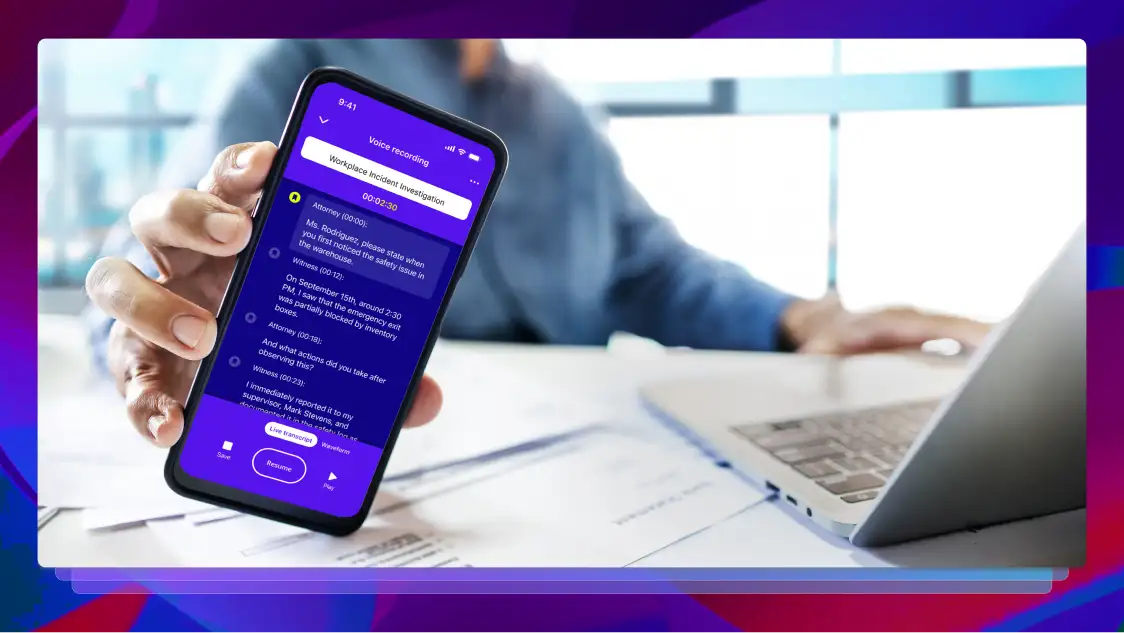
Legal Intake Process: Convert Faster With Less Work
How to convert leads consistently with an optimized legal entail process and ensure client and firm success.

Types of Evidence in Criminal + Civil Law
Attorneys use various types of evidence to present their cases in civil and criminal trials. Here are some of the most common kinds.

The Digital Solution to Court Reporting’s Workforce Crisis
Explore how digital court reporting solutions address the stenographer shortage and benefit the justice system, with key findings from the AAERT report.

Police Transcription: Abilities + Benefits For Law Enforcement
Police transcripts can provide necessary context, information, and evidence to law enforcement cases. Let’s look at what law enforcement transcription services are available and how to pick one.

Handwriting vs. AI Notetaking for the Legal Industry
Discover how AI note-taking solutions help attorneys capture more information, enhance searchability, and strengthen risk management.
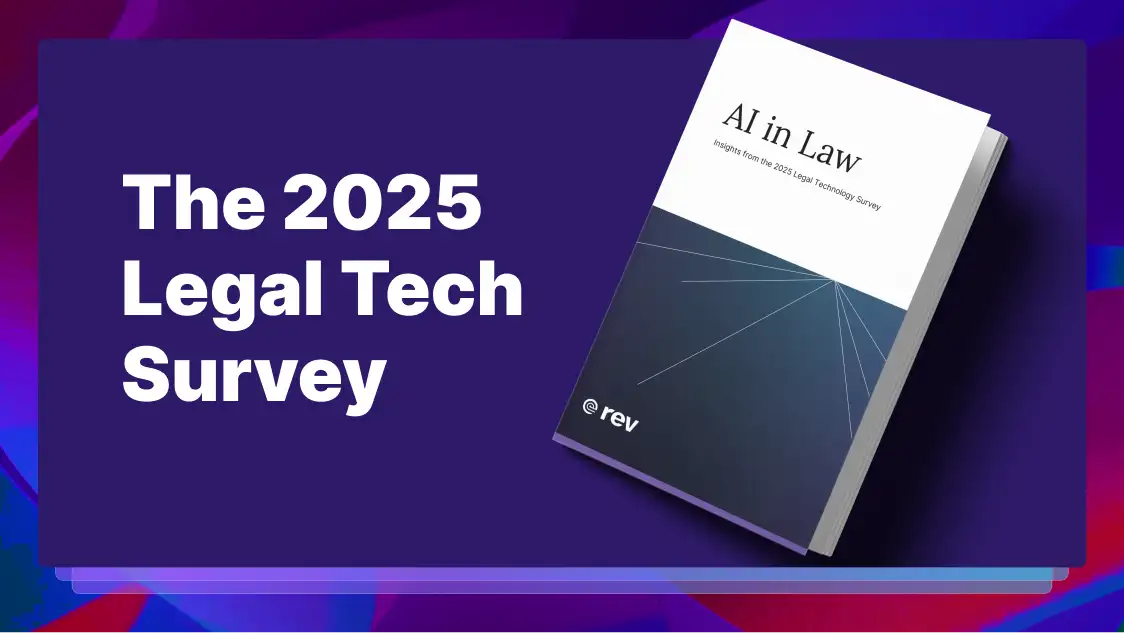
The 2025 Legal Tech Survey
Discover key insights from Rev's comprehensive 2025 Legal AI Survey revealing how the profession is embracing AI.

How To Become a Court Reporter — The Complete Guide
Starting a career in court reporting is relatively straightforward and affordable. Here’s your guide to becoming a court reporter.
Free Transcription Tools That Make Your Life Easier
Whatever your profession, free transcription tools can make your life easier. Rev offers a list of the 7 best free transcription services.
Protecting The Record In The Technology Age
Is your legal data truly secure in the digital age Rev explores strategies for protecting court reporter data with an expert panel in this webinar
Legal Advocacy Webinar
Join Rev for a webinar exploring the evolving landscape of court reporting laws and digital transformation, and how law firms can stay ahead of the game.
7 Best Free Speech-to-Text Apps for iOS
Rev’s guide to the 7 best free speech to text transcription apps for iOS covers everything from the new VoiceHub to Apple Voice Control and Dictanote.
The Optimized Firm Whitepaper
Learn how leading law firms are leveraging AI to boost productivity, increase billable hours, and gain competitive advantage. Download our free whitepaper to discover proven strategies for modernizing your legal practice with AI-powered solutions.
Microsoft Teams Transcription — Learn How to Get Started
Here’s Rev guide to getting a Microsoft Teams Transcription both in the Teams app and with Rev’s transcription service.
The Future of Law Whitepaper
Learn how AI can help solve the court reporter shortage crisis, slash transcription time, and unlock new revenue streams with Rev's new whitepaper.
How To Set Up and Find Your Google Meet Recording
Here’s Rev’s guide for setting up and finding your Google Meet recording. We also offer tips for screen recording your meeting.

California Tariff Lawsuit
Gavin Newsom and Rob Bonta announce a lawsuit challenging President Trump’s authority to unilaterally enact tariffs. Read the transcript here.

Maryland Senator Goes to El Salvador
Maryland Senator Chris Van Hollen speaks to the press after meeting with El Salvador VP about the return of Kilmar Abrego Garcia. Read the transcript here.

Karoline Leavitt White House Press Briefing on 4/16/25
Karoline Leavitt holds the White House Press Briefing for 4/16/25. Read the transcript here.

Powell Speaks on Economy
Federal Reserve Chair Jerome Powell spoke to The Economic Club of Chicago on the state of the economy. Read the transcript here.

Maine Sued by U.S. Attorney General
U.S. Attorney General Pam Bondi announces a lawsuit against Maine over transgender athletes playing in girls sports. Read the transcript here.

Autism Survey Results
HHS Secretary RFK Jr. announces the findings of an autism survey conducted by the CDC. Read the transcript here.

Marjorie Taylor Greene Town Hall 4/15/25
Marjorie Taylor Greene hosted an explosive town hall meeting in Acworth, Georgia on 4/15/25. Read the transcript here.
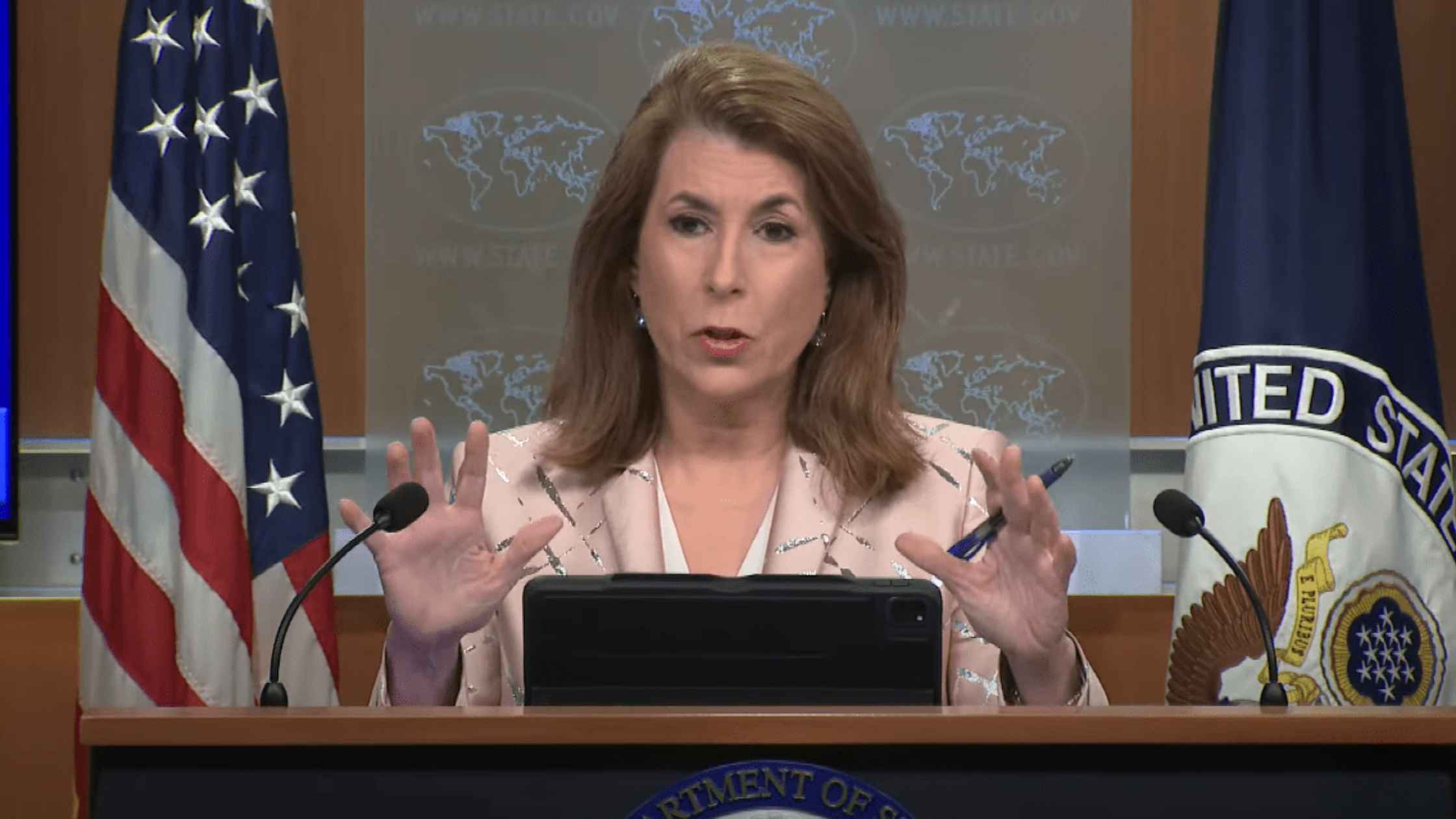
State Department Press Briefing for 4/15/25
Tammy Bruce leads the State Department briefing for 4/15/25. Read the transcript here.

Biden Speaks on Social Security
Joe Biden speaks out to protect Social Security in his first high-profile address after leaving office. Read the transcript here.
Subscribe to The Rev Blog
Sign up to get Rev content delivered straight to your inbox.

