How to Add Videos to Facebook – Quick Tips
We'll teach you how to add videos to Facebook to reach your target audience and what benefits you can expect to see. Read on to learn more.
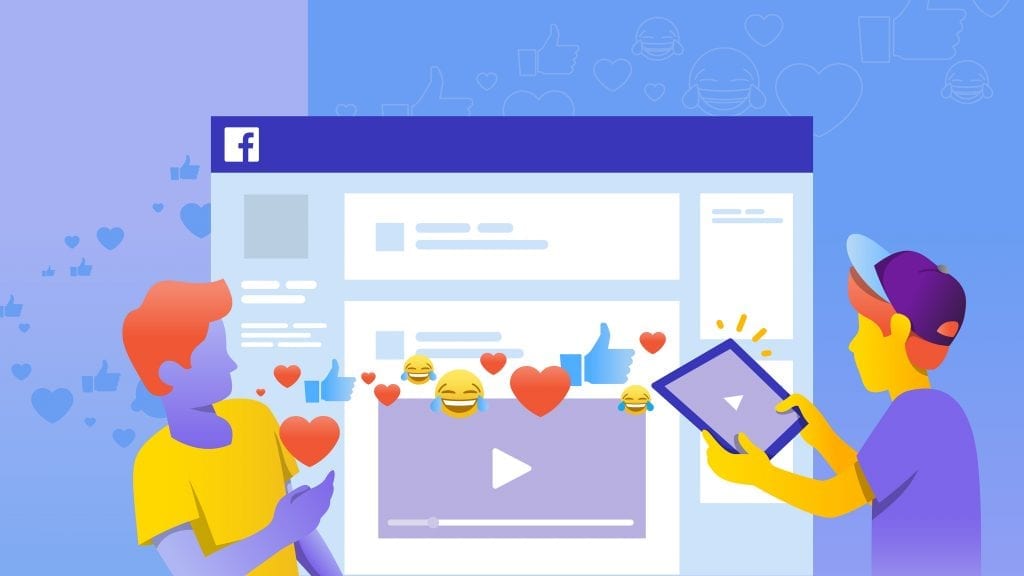
Why should you care about using video? The opportunity to connect with new viewers is staggering. Right now, Facebook videos comprise 11 percent of all posts, racking up more than 8 billion views per day.
Did you know: 85% of Facebook Videos Are Watched without Sound?
The first, most important component the audience looks for is compelling visuals. The next most important consideration is video length. Shorter clips are best for announcements, longer clips are better for storytelling. If you’re using video for storytelling, Facebook suggests making it no less than one minute long and, preferably, no more than three minutes long.
Lastly, most viewers don’t want to click on your Facebook video and immediately have the sound start blasting. According to Omnicore Agency’s recent article, Facebook by the Numbers: Stats, Demographics & Fun Facts, approximately 85 percent of viewers prefer to watch Facebook videos with the sound off.
In the following post, we teach you step-by-step how to add videos to Facebook, how to reach your target audience, and what the benefits are to using this rapidly growing visual on the world’s most used social media platform. Read on to learn more.
How to Add Videos to Facebook on a Computer
1. Open your account and click on the box at the top of your News Feed
You may notice this says, “What’s on your mind?” Now, choose if you want the post to appear in your News Feed or Your Story.
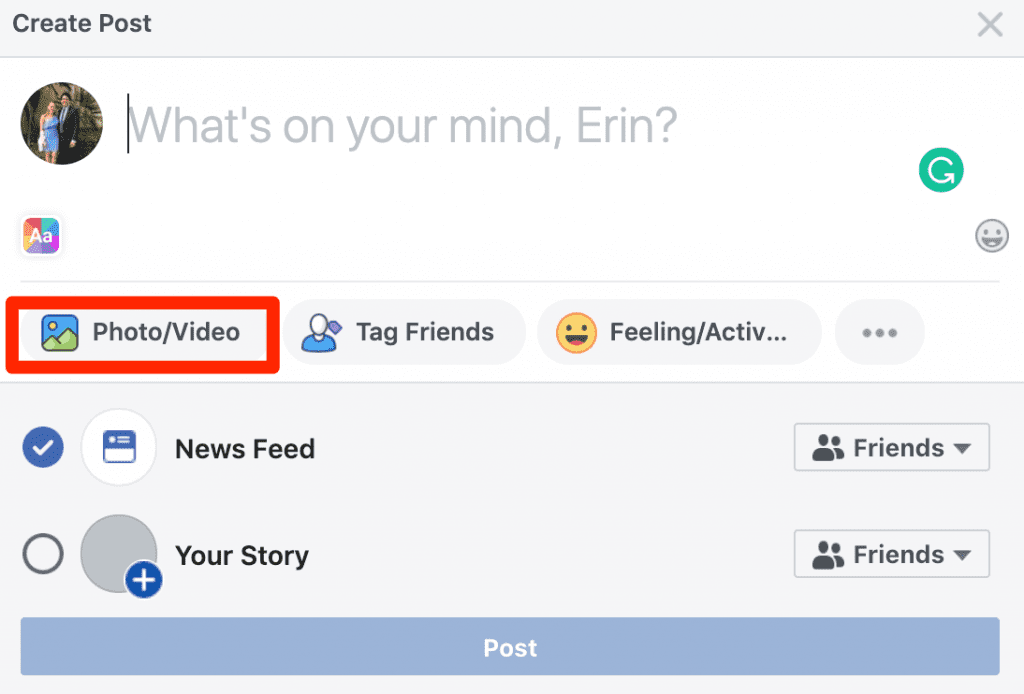
2. Select your audience
3. Click the Photo/Video icon, which features a mountain landscape, and upload your video
4. After Facebook notifies you the video is ready for viewing, you can add tags, write a caption, and edit the video’s title
How to Add Videos to Facebook on a Smartphone
1. Open your Facebook app and touch “Photo” on the box at the top of your News Feed
Your photos and videos will open. Select the video and preview it.
2. Hit the blue pencil icon at the bottom of the preview.
3. Add tags, write a caption, choose a location, and select your target audience.
4. Hit “Post”
Facebook Video File Formats
When you’re uploading videos, you can’t use just any file format. Here is Facebook’s complete list of the file formats they accept:
- 3g2 (Mobile Video)
- 3gp (Mobile Video)
- 3gpp (Mobile Video)
- asf (Windows Media Video)
- avi (AVI Video)
- dat (MPEG Video)
- divx (DIVX Video)
- dv (DV Video)
- f4v (Flash Video)
- flv (Flash Video)
- gif (Graphics Interchange Format)
- m2ts (M2TS Video)
- m4v (MPEG-4 Video)
- mkv (Matroska Format)
- mod (MOD Video)
- mov (QuickTime Movie)
- mp4 (MPEG-4 Video)
- mpe (MPEG Video)
- mpeg (MPEG Video)
- mpeg4 (MPEG-4 Video)
- mpg (MPEG Video)
- mts (AVCHD Video)
- nsv (Nullsoft Video)
- ogm (Ogg Media Format)
- ogv (Ogg Video Format)
- qt (QuickTime Movie)
- tod (TOD Video)
- ts (MPEG Transport Stream)
- vob (DVD Video)
- wmv (Windows Media Video)
If you experience any technical difficulties posting videos to Facebook, visit their Help Center.
Don’t Forget About Your Target Audience
The key benefit of uploading videos to Facebook is the ability to pinpoint your audience. In personal posts, you can choose between various privacy settings, such as Public, Friends, Acquaintances, Only Me, and Specific Friends. Even retroactively, you can adjust who sees your video content.
With Facebook for Business, you can customize an Engagement Custom Audience. You have three options with custom audiences:
- Custom audiences. These are people who are from your contacts, or who have explored your site or your page.
- Lookalike audiences. These audiences are similar to existing custom audiences you’ve already reached. They may have explored your page or have similar interests.
- A saved audience. You’ve already picked out the gender, age range, location, and interests of this particular group of people and you’re looking to reach them more than once.
In both the personal and Facebook for Business settings, you are able to track how many people have viewed your videos and when. This is a critical feature for monitoring your audience’s engagement and judging how well your video post performed with its target audience.
Increase Viewer Time on Facebook Videos with Captions
According to Facebook for Business, captions have the potential to boost your clip’s average video viewing time. To be clear, that doesn’t mean you should turn on the automated captioning that Facebook offers.
Why? Facebook’s auto-generated captioning isn’t reliable for non-English captions and tends to be error-ridden. Imagine your target audience absorbing 90 seconds of a video you meticulously produced and then, to your horror, Facebook’s phonetic captioning rolls out an incomprehensible series of sentences. Your audience will click away, and there goes your view time.
Prevent this from happening by using Rev’s transcription and caption services. To learn more, review our tutorial about how to add captions and subtitles to Facebook videos and give it a try for free.
Subscribe to The Rev Blog
Sign up to get Rev content delivered straight to your inbox.



