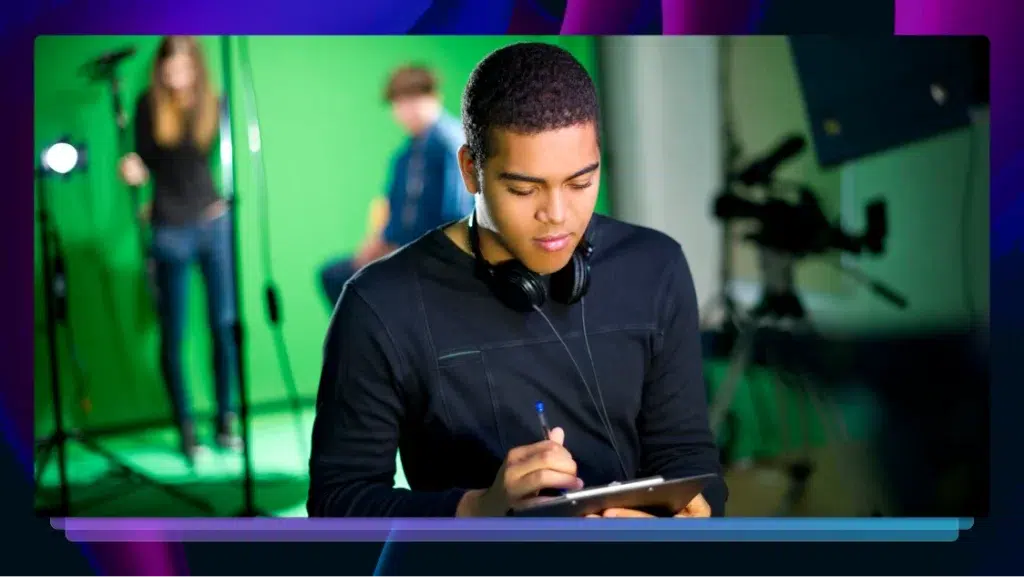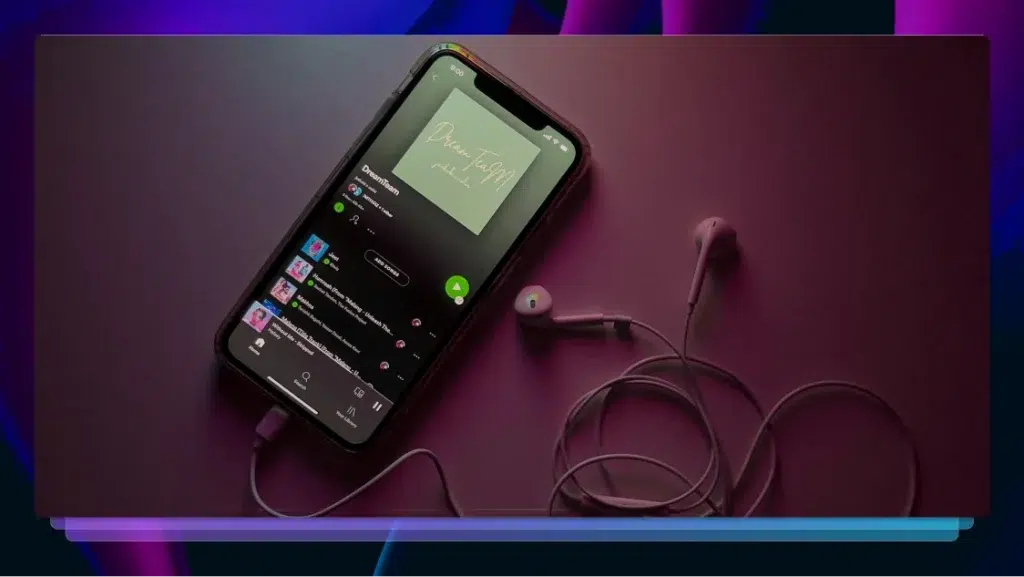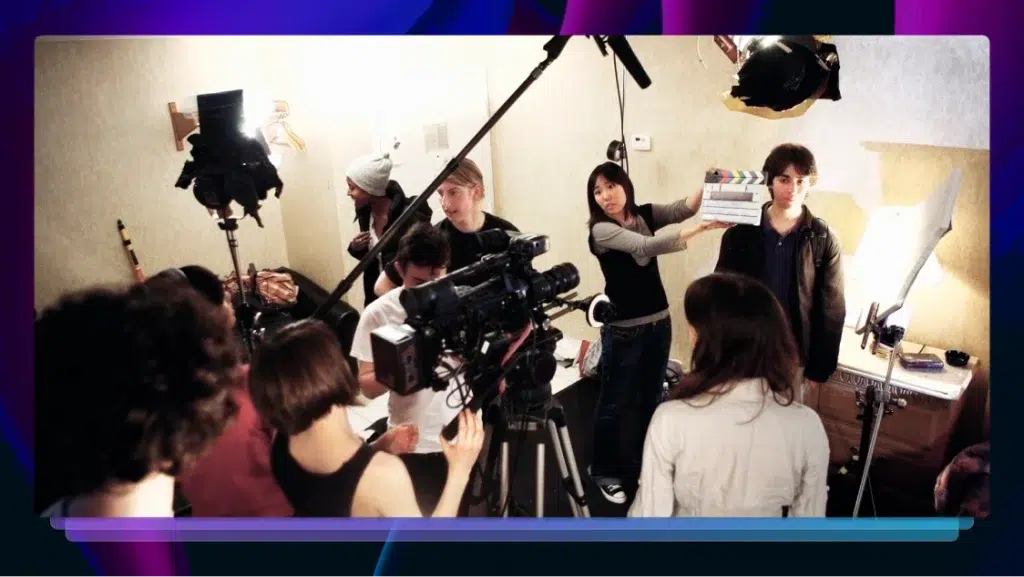How to Get a Podcast on Apple Podcasts (iTunes Connect Guide)
Here’s how to get your podcast on Apple Podcasts with an iTunes Connect guide. Plus, tips on how to get new listeners to find your podcast show.
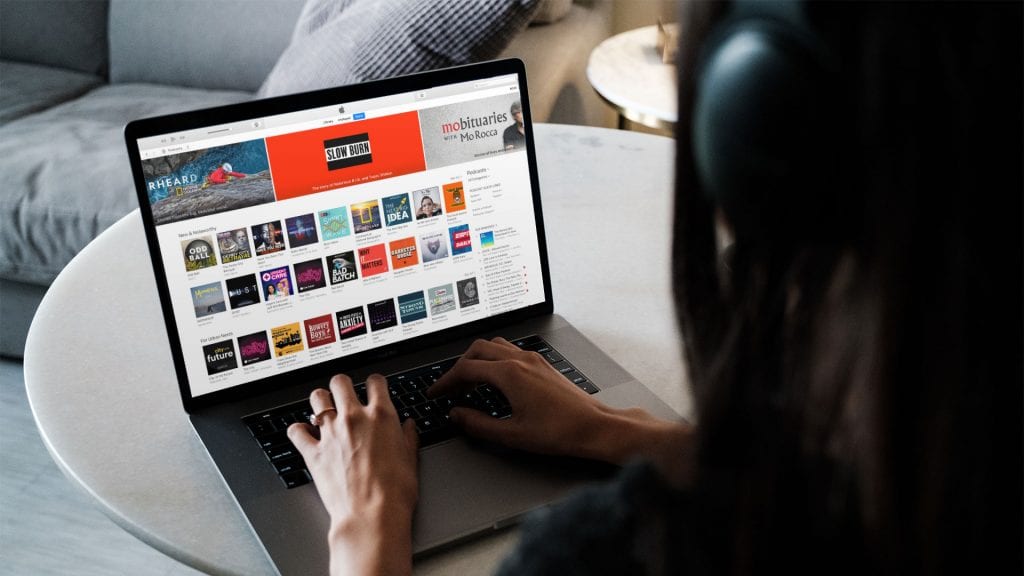
Podcasting is the 21st-century form of storytelling—you don’t have to buy expensive equipment or be rich and famous to create quality, professional-sounding content that people want to listen to.
And listen they do: Podcast listenership continues to grow by leaps and bounds each year, with Edison Research reporting that, as of 2019, 51% of Americans over the age of 12 have listened to a podcast, with 32% having listened in the last month. And in the Podcasting World, there’s only one king: Apple. (Looking for how to upload your podcast to Spotify? We’ve got a guide for that too)
Apple recently updated its podcast app to include transcript search. Get ahead of the curve and transcribe your podcast audio and include a full transcript in your show notes for each episode so you can attract new listeners searching for the content topics you’re covering.
Easily the most popular podcast directory on the planet, Apple Podcasts (or iTunes) is historically important to the medium. Think about it: For people with iPhones, this was likely their introduction into the wide, wonderful world of podcasts.
In other words, if you’re starting a podcast, Apple is where you want to be. Here’s how to get your show hosted, and ultimately published on the Apple store—plus tips on how to get people to actually listen.
1. Create Your Podcast and RSS Feed
So, you’ve recorded your first episode and exported the file to MP3. Now, it’s time to find the right podcast host for your show, establish your RSS feed, and finally, learn how to upload your show to Apple:
Podcast Hosting
Finding the right place to host your MP3 file is crucial. Then, you can start distributing your show to podcast directories and apps, like Apple, via RSS feed (more on that later). While, technically, you can use your existing website platform (like WordPress or Squarespace) to host your podcast, this isn’t the best platform in terms of speed and user-friendliness. Rather, here are some of the best (free!) podcast hosting platforms out there:
- Podbean. Podbean provides multiple tiers of hosting, which includes a free option. This platform also has its own podcast app for iOS and Android, as well as analytic tools.
- SoundCloud. The ultimate in user-friendly podcast hosting sites, SoundCloud offers free podcast hosting (as well as two competitive paid options) and allows you to distribute your podcast via RSS feed. You can also opt to have your podcasts instantly publish to SoundCloud, which makes it easy to share your show on social media. (That being said, listens on SoundCloud are relatively insignificant compared to Apple.)
- LibSyn. One of the biggest and oldest podcast hosting sites, LibSyn’s lowest price plan is $5 per month. Offerings aren’t as robust as some other hosts, but this podcast veteran is still around for a reason.
Especially if you’re new to podcasting, trying out each host’s free services is a great idea. Then, once you’ve found a platform that you like, you can start paying for hosting.
Create a Podcast RSS feed
You need a podcast RSS feed to submit your podcast to iTunes (or any other podcast directories). Here are the major Apple Podcast RSS feed requirements:
- Title
- Description
- Artwork (min 1,400 x 1,400 px, max 3,000 x 3,000 px at 72 DPI)
- Category (at least 1, but using 3 is best)
- Language
- Explicit rating
(Here is an example of what your podcast RSS feed should look like for iTunes Connect.)
Some hosting sites have a built-in validator for RSS feeds, so it’s already ready to go. But, if for some reason you built your own feed, use Podbase (Apple’s recommended podcast validator) to test out your feed and make sure it’s Apple Podcast-ready.
2. Submit Podcast to iTunes Connect
- Check out the official Apple Podcast requirements, to ensure that your podcast is ready for submission.
- Make sure you have at least three episodes recorded and uploaded to your podcast host. (If you submit just one episode, Apple likely will not feature you as something noteworthy.)
- Download iTunes and create an account—yes, you should do this even if you have an existing account. Don’t use your personal Apple ID; create an ID that’s specifically for podcasting.
- Go to iTunes Connect to submit your podcast.
- Review all your podcast information and make sure it’s correct; click on the iTunes Store tab, scroll to the bottom and click the Podcasts link under Explore, and then click Submit a Podcast.
- You’ll then need to log in, click the “+” on the left side of your dashboard, and enter your RSS feed URL. A Feed Preview will load if you don’t have any validation errors; or, you may receive a few validation warnings if your feed doesn’t have all the required tags. In the latter case, you’ll just need to update these tags in your feed click validate again.
- Once your feed has been validated, you’re ready to officially submit your show; click the Submit button and prepare to wait for approval (which usually takes anywhere from 24 hours to two weeks). Apple will email the address you entered as your iTunes email.
- Then, once Apple approves your show, you can start sharing it with others! It helps to have a launch promotion plan and content strategy already in place, so you can draw in as many listeners as possible.
Which brings us to…
3. Promote Your Podcast
After you’ve successfully uploaded your first podcast episode to Apple, you can access and manage it from the iTunes Connect section. The benefits of iTunes connect include the ability to manually update your RSS feed and keep your subscribers if you do so, via the Mirror URL feature, which allows you to keep a static URL for each podcast listing.
Now, it’s time to focus on how to grow your audience should be your next step. First, you should learn how to check and track your analytics, since they give information about listener locations and where listeners may drop off listening in specific episodes. This will help you improve your content and expand your audience.
To check your listener behavior data, simply log in using your Apple ID and select Podcast Analytics from the dropdown menu; from there, you’ll be able to check out all your listener data.
And, here are some other tips on how to increase your reach:
- Reviews and subscribers. Asking your listeners to leave a review on Apple/iTunes and subscribe to your podcast is one of the best ways to promote your show.
- Promote on social in a myriad of different ways. Once your first episode goes live, be sure to share an update across your networks—and then keep sharing. Share a plethora of soundbites, video, images, and other creative content; don’t just Tweet out the URL.
Submit your podcast to aggregators. Podcatchers, or apps that play podcasts, are a great resource when you’re trying to promote your show. For instance, PodcastLand has a featured podcast of the month; both Stitcher and Overcast are popular, as well. Get to submitting!
Boost Your Podcast’s SEO: Try Podcast Transcription
Include a full transcript in your show notes
If you’re not already, consider transcribing your podcast show. You can include the transcript in your show notes or description, and repurpose your spoken words as text for social media, blogs, videos, and other content.
With Rev, you can transcribe your podcast episode for only a $1 per minute of audio. If you’re on a budget, you can also try the auto-transcription service.
Try our Media Transcription Services
Keep reading
Subscribe to The Rev Blog
Sign up to get Rev content delivered straight to your inbox.