Convert MP4 to Text Online
Rev makes it easy to quickly turn your .mp4 video files to text with 99% accuracy. Rev’s competitive rates start at just $1.99 per audio or video minute, and transcription is done by human professional transcriptionists.
This article will walk you through the step by step process of turning your video files to text. It’ll also show you how to use Rev’s transcript editor, which makes it simple to edit captions for your video.
How to Transcribe MP4 Files to Text
1. Upload your files
Go to the Rev transcription services page and click “Get Started.” You can upload your mp4 files directly from your computer, or simply paste a URL directly from the web. It can sometimes take a few minutes for larger files to upload.
Pro tip: You can also order automatic, machine-generated transcripts on Rev.com. They are less accurate, but only $0.25 per video minute.
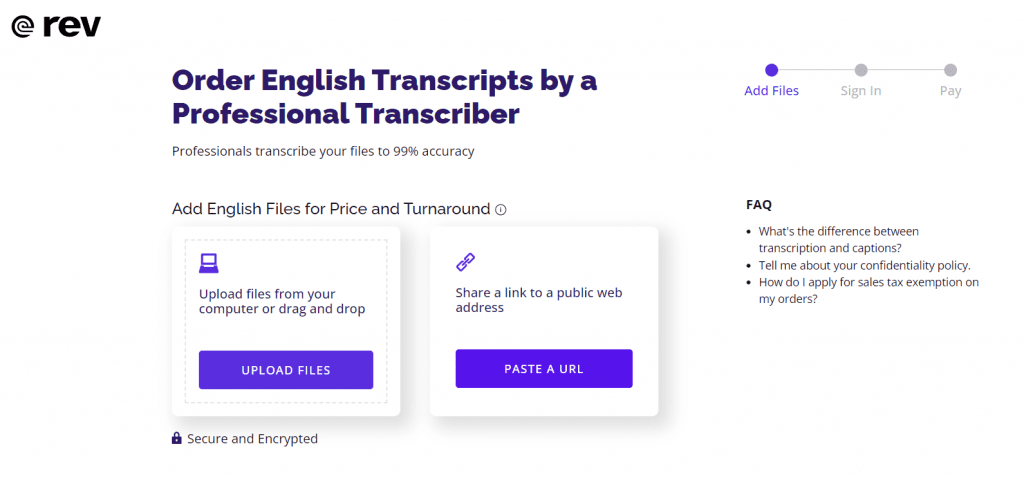
2. Pick your add-on services
After uploading your file, you can choose whether you’d like to have your work order done urgently (“Rush my order”). You can also decide if you want timestamps with your text, or if you want an instant first draft, which is an instant machine-generated transcript.
You’ll be able to see the cost of your work order and the estimated time of delivery on this page.
3. Check out
If you don’t already have an account, you’ll go through a quick process to sign up to ensure easy access to your transcripts.
4. Receive your text file
Our service will convert your .mp4 files to text within 12 hours in most cases. Once the work is done, the text file will be sent to your email address, and will be in your Rev account when you sign in.
5. Edit your video transcript
Rev’s video transcript editor is an easy-to-use tool that makes it easy to add captions to your videos. The transcription service automatically timestamps your work and places it in sequence with your video.
Then, you can simply click and drag to adjust the placement and timing of the captions. You can also make edits to the actual text itself if you need to make minor style changes, or change spelling from US to UK english for example. Note that you must be a subscriber to use our transcript editor.
6. Export your files
Once you’re done editing your transcript and video, you can download the finished product. Transcripts can be saved as text files, Microsoft Word documents, and more.
More File Formats to Convert to Text
Subscribe to The Rev Blog
Sign up to get Rev content delivered straight to your inbox.



