Exclusive Guide: Convert WAV Files to Text Online Like a Pro
Every day, individuals and companies around the globe capture raw audio. Audio files are often saved in audio formats like waveform (WAV). Speech recognition software translates these WAV files into text to increase efficiency.
Today, online speech to text conversion services have become an effective solution. As a result, the speech to text market is likely to reach $26.8 billion by 2025.
So how can you convert a WAV file to text online?
How to Convert WAV Files to Text Online
Online transcription services are one of the best ways to save time and money. Recording WAV files allows participants to focus on conversations rather than taking notes. These quick steps help you convert WAV files to text with minimal effort.
1. Upload your WAV file
Go to the Rev's human or AI transcription services pages and click “Get Started.”
Locate the audio file format that displays a .wav file extension. Then you can select and upload your WAV file or paste a link to the source file. If your file exceeds 5 GB, you can compress your file and try to upload it again.
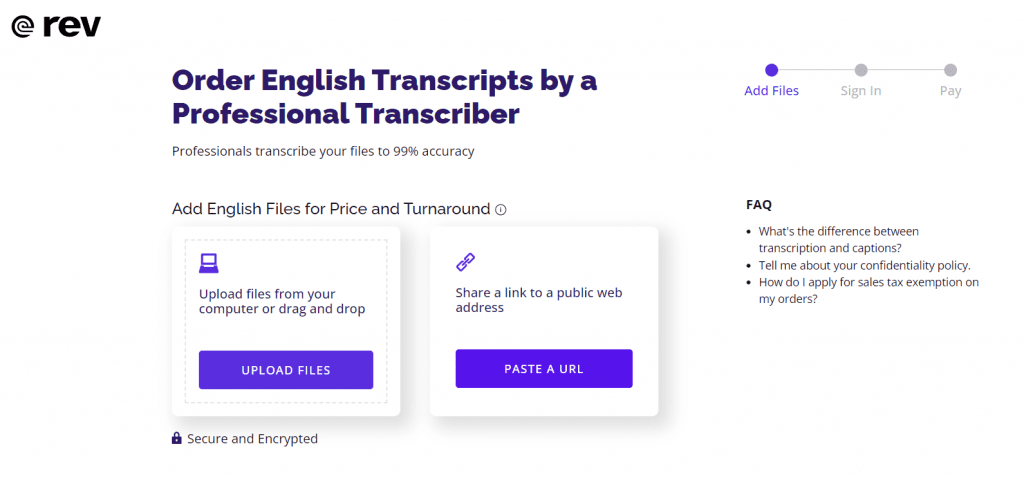
Note: Rev uses human professional transcriptionists and guarantees 99% accuracy. We have 50,000+ professionals working around the clock to ensure you get your file back quickly & securely.
2. Select your preferred transcription settings
After uploading your file, depending on your audience, select your preferred transcription settings. You can choose standard default settings or “rush” your file transcript for up to 5X faster service. You can also add timestamps to your transcript.
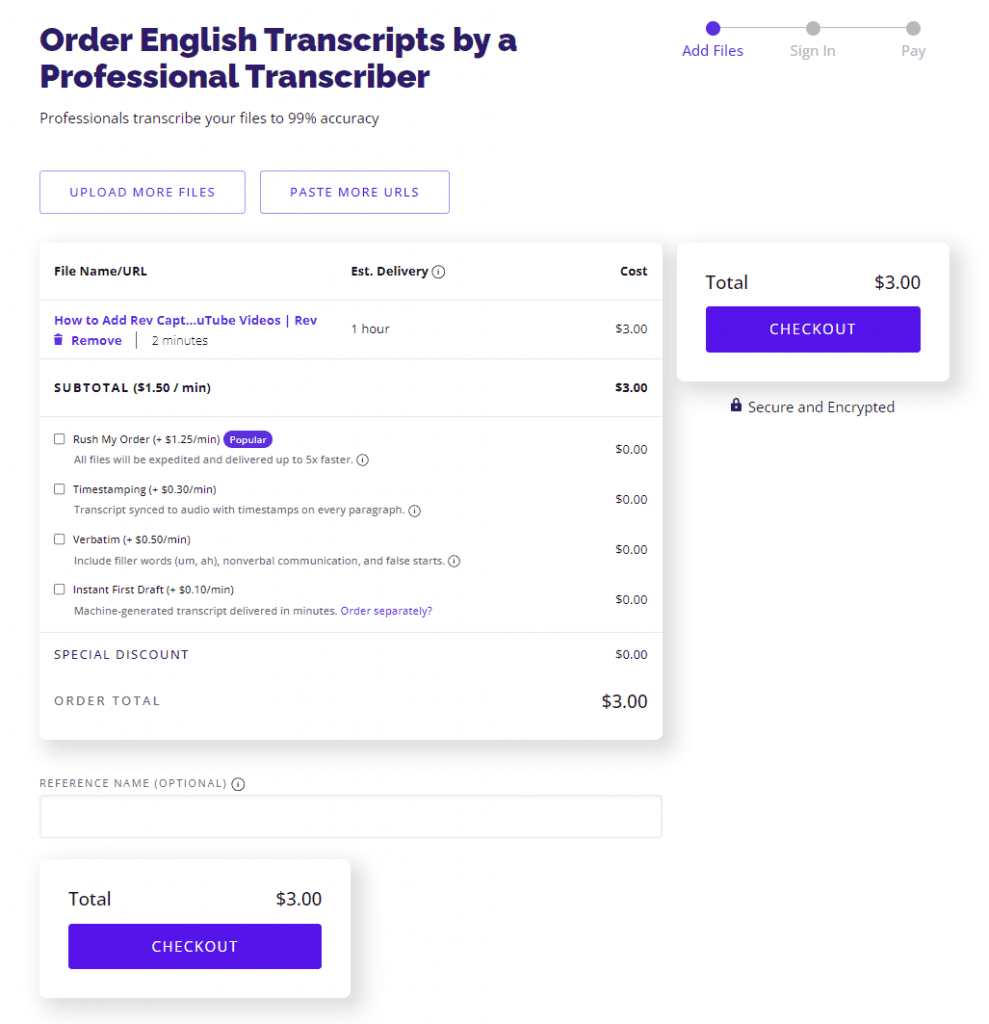
Note: The “Instant First Draft” option gives you an immediate, machine-generated transcript.
3. Checkout and your file will be delivered
Once you’ve updated your preferences, you’re all set to submit your order and receive your converted .wav audio file to text.
You will usually receive your text file before the next day, and much quicker if it’s a short file. Machine-generated transcripts allow for receipt of text files within minutes.
Subscribe to The Rev Blog
Sign up to get Rev content delivered straight to your inbox.



