How to Convert WMA to Text Online
Do you have an audio file that you wish to convert to text? If that file is an WMA file, you’re in luck! It’s easy to transcribe WMA audio files to text in just a few simple steps. Whether it’s a recording of a single speaker, or several, you’ll have your text without the hassle of having to sit and type it all out.
You won’t even have to find someone who transcribes WMA files. In fact, both human professional transcription and automatic transcription are changing the speech to text game. It’s now more affordable for anyone to do it easily online.
What is a WMA file?
First, check that your file is really a WMA file. Also known as a Windows Media Audio file, it’s a type of audio file made specifically for Windows. It competes directly with MP3 and M4A file formats. It’s also a very common audio file. So, if you’ve created one – and need it transcribed – it’s no problem, at all. Converting an WMA file to text is a simple task. It’s one that you may wish you had learned to do sooner.
How to convert a Windows Media Audio (WMA) file to text
Are you ready to transcribe your audio file? Here are the simple steps:
1. Start by saving your WMA file
We suggest saving it to a place you can find it easily, such as your desktop.
2. Go to the Rev transcription page to start your order
You can find the Rev human professional transcription services page here.
Pro tip: Rev also offers automatic transcription services, which are less accurate but only $0.25 per minute.
3. Upload your file to Rev
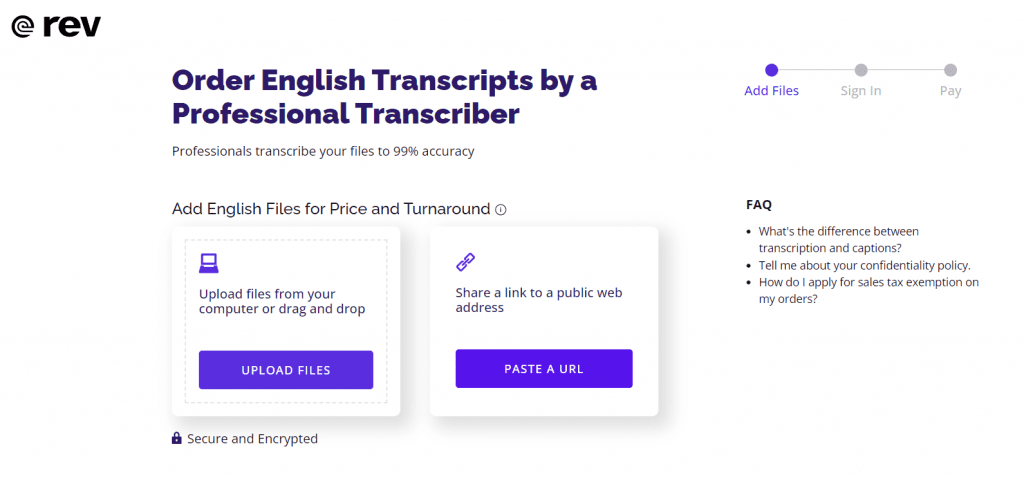
You’ll see an “Upload Files” button to upload your Windows media file directly from the location on your computer. (You should look to where you originally saved it. This may have been your desktop.) There is also an option to upload from a URL – “Paste a URL.”
4. Complete your order
Next, you’ll complete the order by filling out your contact information and payment method. If you want any extras, be sure to request them before finishing your order. Rev offers human professional transcription for $1.99 per minute at a 99% accuracy rate – guaranteed. You can also get excellent results with the automated speech recognition service at only $0.25 per minute.
5. Your full text of your WMA audio will be sent to your email
Usually within 12 hours of ordering, you’ll get a link to download your text transcript. Rev also transcribes other audio and video files with the same simple process.
Do you want to convert WMA audio of you giving a speech? Are you in a hurry to get that important client phone call documented properly? Whatever the need, transcribing WMA audio to text online has never been easier.
Subscribe to The Rev Blog
Sign up to get Rev content delivered straight to your inbox.



