Tips for Webinars, Virtual Meetings, & Video Conferencing During the Coronavirus Pandemic
Remore work or working from home is becoming a worldwide necessity during the COVID-19 outbreak. Learn about the best ways to approach video conferencing.
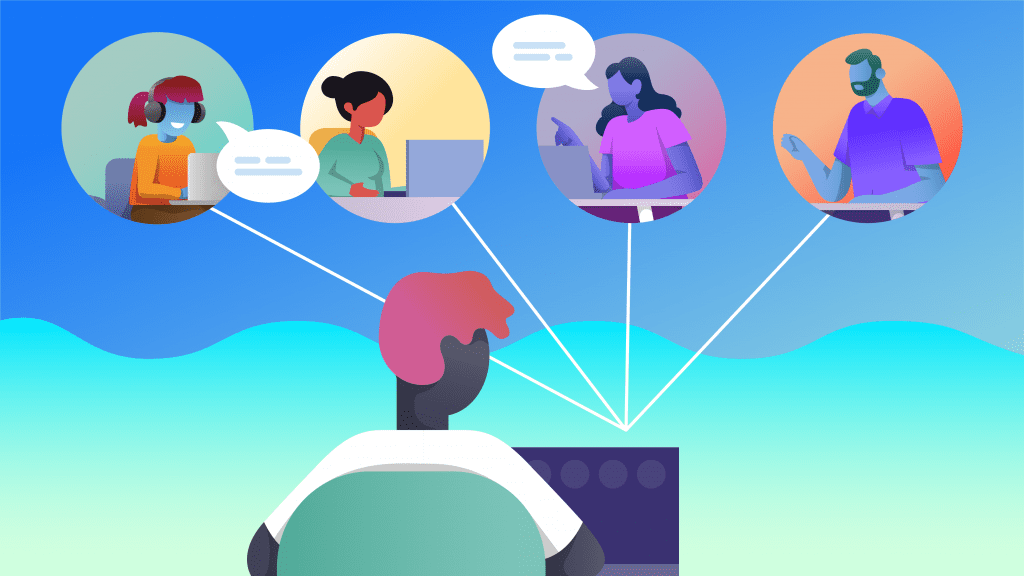
The sudden and unexpected coronavirus, or COVID-19, pandemic has had a drastic impact on the way people work in just a few months. Huge companies like Amazon, Google, Apple, and countless others are relying on technology to allow their employees to work remotely and stay safe.
Working from home was always considered a luxury and even a core recruiting benefit for large companies. Now remote work is a near necessity during the outbreak, and web conferencing for meetings will have to replace in-person meetings and presentations.
Here are some key tips for helping employees meet remotely while working remotely.
1. Use the Right Video Conferencing Platform for Meetings
There are several video conferencing solutions that have entered the market over the past few years, and they each have their benefits in regards to price and features, all offering face to face meetings. A few of our favorites are as follows.
Zoom
Zoom is the current go-to video conference platform (though Zoom has competition), and has the best video webinar functionality. It also allows users to record meetings and has group collaboration capabilities. Users can create groups and instantly send text, image, or audio files to the members of those groups.
Zoom has a free plan that includes personal video meetings & conferences with video, audio, screen sharing, up to 100 participants in a meeting, a 40 minute limit on group meetings, and online support. They have other paid plans to remove limits and add more features.
GoToMeeting
GoToMeeting is also a great web conferencing platform and has more international capabilities than Zoom, making it ideal for businesses with several international offices. It’s very user friendly and has good customer support.
GoToMeeting’s free plan includes support for up to 3 participants, screen sharing, video & audio conferencing, and 40 minute meetings. The paid plans add various extra features, from transcription to drawing tools.
Skype
Skype has been around forever and still has a heavy foothold in online video calling with name recognition alone. Skype offers video chat, international calls, and texting via the web. This also includes screen sharing and HD video on the free plan.
The free version of “Skype Meetings” enables you to conference call with up to 10 people at once (up to 3 people after 60 days) using group HD web conferencing. Skype for Business lets you add up to 250 people to online meetings and is integrated into your Microsoft Office apps if you use Microsoft Office 365. Skype for Business costs $2 per month, per user.
Read our guides on how to transcribe Zoom meeting recordings and how to transcribe GoToMeeting recordings
2. Transcribe Your Webinars, Virtual Meetings, and Video Conferences
Several employees need to miss your meetings or want to revisit what was said in the meetings. Some of your employees might even have disabilities like hearing impairment.
Transcription is an excellent way to solve these problems. Rev offers 99% human transcription or world-class automatic transcription. Transcription allows coworkers to search through an interactive text document for key conversations from the meeting or presentation.
Webinar transcripts are also the starting point for repurposing your webinars into other formats like blog posts or e-books, says webinar consultant and expert Daniel Waas. From analyzing more than half a million webinar sessions he has created a long list of webinar tips. One of them: keeping a full transcript on the replay page helps on-demand webinars rank better in search engines and attract more viewers
3. Caption & Subtitle Your Webinars, Virtual Meetings, and Video Conferences
Circling back to accessibility, nothing improves the accessibility of your internal virtual meetings quite like closed captions. Closed captions are a text version of the spoken part of a television, movie, meeting, or computer presentation. They display at the bottom of a user’s screen and convey the words said in the video.
Read our guide on how to add caption and subtitle files to various video platforms & software.
Rev offers human-written closed captions for $1.99 per minute if you have a pre-recorded meeting or presentation. If you’re API-savvy, Rev.ai offers live captioning software integrations as well.
Subtitles are sometimes confused with captions, but they’re actually different. Subtitles are translations of what’s being said by people on screen into a different language. Think of when you watch a foreign movie, those are subtitles.
Subtitles are a fantastic option if you have an international workforce, and you need your meetings to be understood by everyone in the organization.
Heading
Heading 1
Heading 2
Heading 3
Heading 4
Heading 5
Heading 6
Lorem ipsum dolor sit amet, consectetur adipiscing elit, sed do eiusmod tempor incididunt ut labore et dolore magna aliqua. Ut enim ad minim veniam, quis nostrud exercitation ullamco laboris nisi ut aliquip ex ea commodo consequat. Duis aute irure dolor in reprehenderit in voluptate velit esse cillum dolore eu fugiat nulla pariatur.
Block quote
Ordered list
- Item 1
- Item 2
- Item 3
Unordered list
- Item A
- Item B
- Item C
Bold text
Emphasis
Superscript
Subscript

Subscribe to The Rev Blog
Sign up to get Rev content delivered straight to your inbox.



