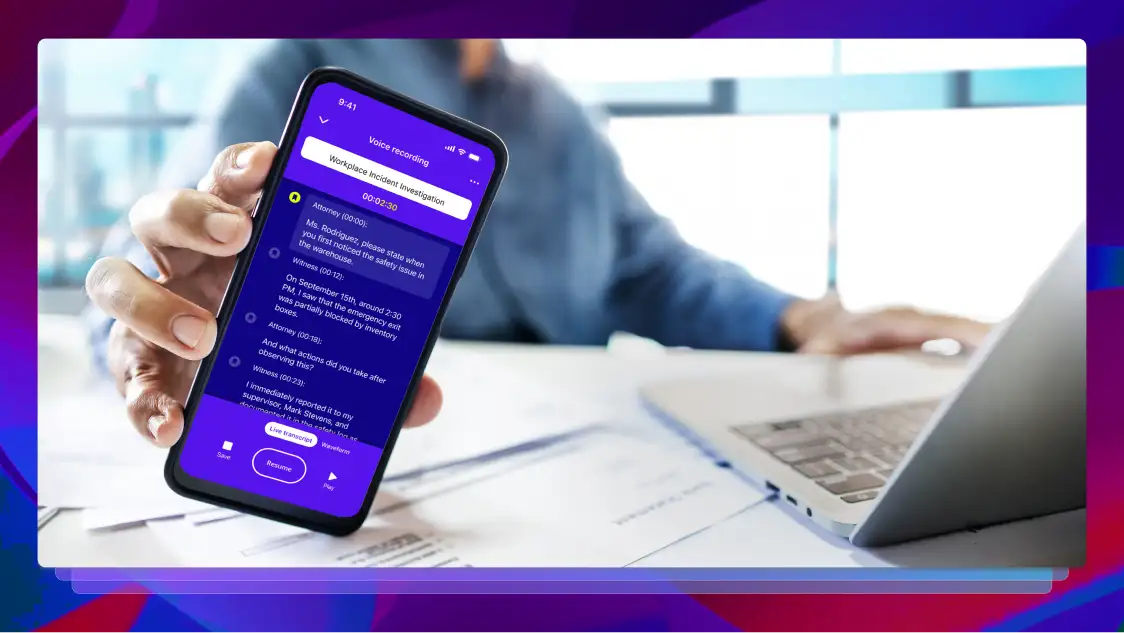Accessibility Week Day 5 Recap: A Live Success Story with College Accessibility (with ShareStream)
Today Jessica Weinstein, Chief Revenue Officer for ShareStream, and Linda Kite-Scott, EIR Accessibility Coordinator for Texas A&M University - Texarkana, gave a presentation on how Texas A&M University - Texarkana made the university's courses more accessible.
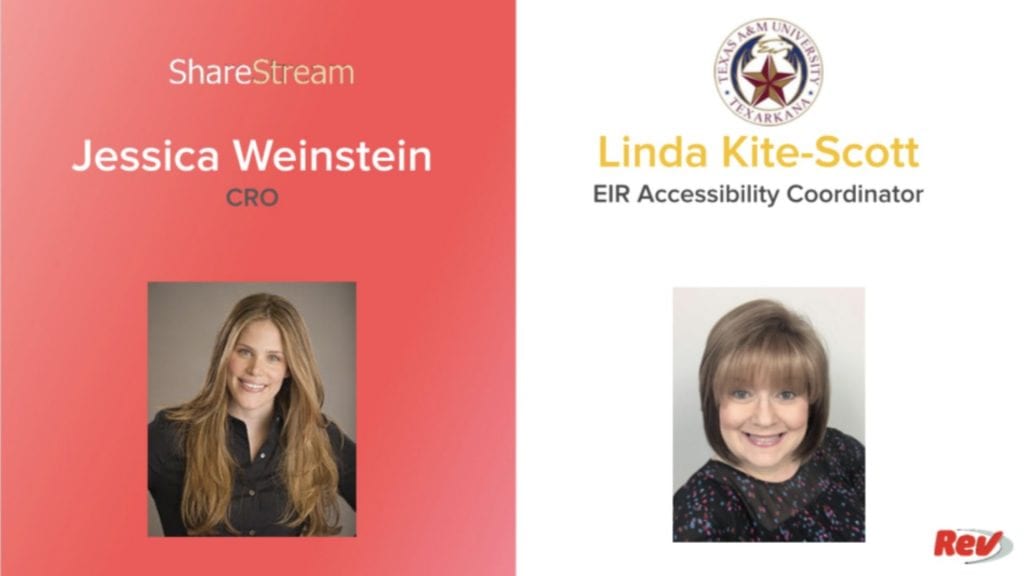
Today Jessica Weinstein, Chief Revenue Officer for ShareStream, and Linda Kite-Scott, EIR Accessibility Coordinator for Texas A&M University – Texarkana, gave a presentation on how Texas A&M University – Texarkana made the university’s courses more accessible.
Key Webinar Slides
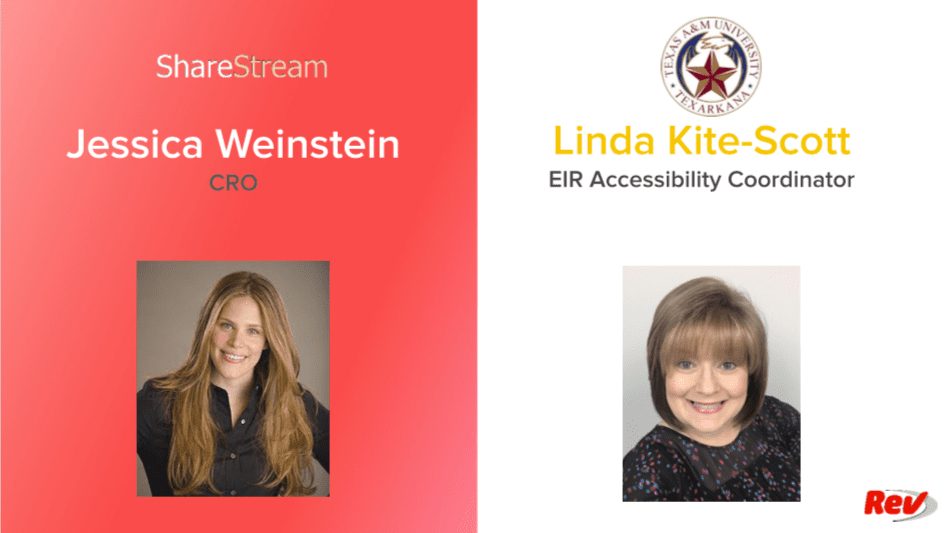

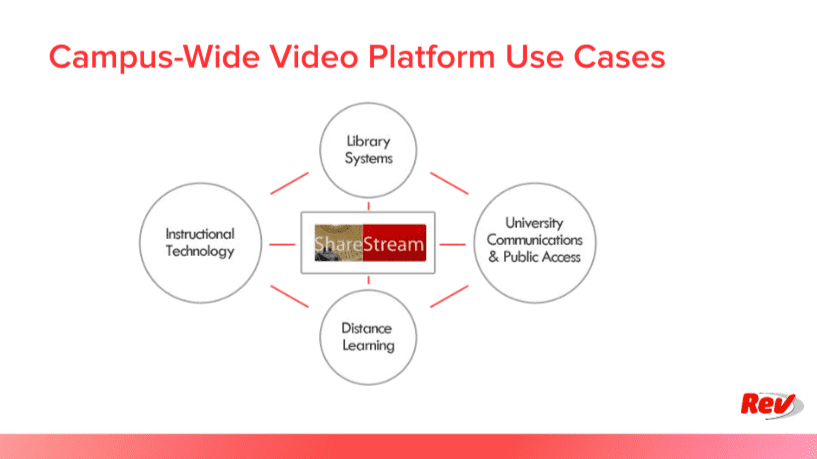
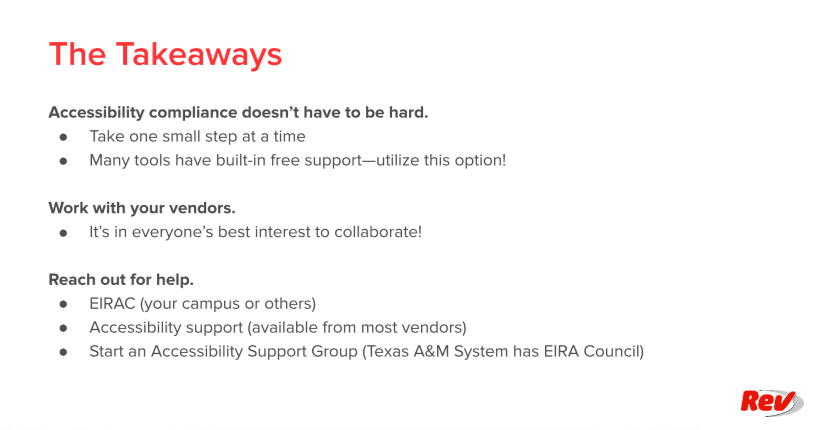
Webinar Transcript
Well, hello, everyone. And welcome to our final day of accessibility week. I’m Sara Ciskie, head of customer success here at Rev.com, and I’m joined by Linda Weinstein and… I’m sorry, Linda Scott and Jessica Weinstein. Super excited to have y’all here. So today, we’ll be talking with Texas A&M University Texarkana to discuss how they use technology to streamline their closed captioning workflow. So, Linda, I’ll just have you go to the next slide real quick for some quick housekeeping measures. Perfect.
So first of all, everyone here is in view-only mode as it’s a webinar, so don’t worry, we can’t see or hear you during this event. Secondly, we do have live captions available excitingly. So in order to reveal those, just go to the bottom right hand corner of the Zoom screen, click closed caption, and then you’ll see a show subtitle option. And once you select that, you’ll see the subtitles popping on. We will also send out the recording with human-done closed captions and slides within the next couple of days, so we have the automated closed captions here as well. And as we go along, please feel free to leverage the chat and our Q and A portion. We will be doing the Q and A at the end. It is just the three of us here. So we’ll do our best to get to everything, but very excited to see what questions that you have and work on answering those together. So with that, Linda, Jessica, I’ll hand it over to you.
Great. Hi, everyone. My name is Jessica Weinstein, and I am the chief revenue officer at ShareStream.
And I’m Linda Scott. I’m the EIR accessibility coordinator with Texas A&M University Texarkana.
Great. If I could have the next slide, please. Linda. Fantastic. So today, [inaudible 00:01:50] A&M University Texarkana was able to remove barriers with technology in order to improve the learning experience for students and simplify the workflow for faculty and staff. So the agenda for today’s presentation is to discuss who ShareStream is, understand Texas A&M University Texarkana’s problem, and what they needed, [inaudible 00:02:12] able to solve that problem, what Texas A&M University Texarkana’s outcomes were, and then we’ll leave it open for a Q and As. If I could have the next slide please, Linda. So by way of background ShareStream is an online video platform and media management system that is tailored specifically for learning a media-based communication. It is an organization-wide solution but is designed to service a number of different groups and departments all from a single system. If I could have the next slide, please.
In this slide, we see some of the common [inaudible 00:02:49] ShareStream, to begin with, the library, where there are vast collections of media that need to be archived, cataloged with metadata, and secured with digital rights management. Another use case is university communications, whether it is for public access media that’s related to student recruitment, alumni outreach and advancement-related media for forging closer relationships with alumni, or for media that helps students with advising and academic planning in a student success scenario. So there are a number of different administrative use cases for video. Lastly, and probably the most common use case for ShareStream, is for teaching and learning. ShareStream integrates with all the predominant learning management systems. And we allow you to extend your LMS with what we call pick and play. Pick and play is the main faculty and student facing application of ShareStream’s is the video platform. It allows users to find, play, and interact with course media from any device with ease. We also integrate with LMS text editors, assignment features, and grading features.
If I could have the next slide, please, Linda. So [inaudible 00:03:57] has had the pleasure of working with Texas A&M University Texarkana for the past six years. And they came to us because they wanted a solution integrated within ShareStream to be able to easily generate captions for their videos. If I could have the next slide, please. As we shared a common client, we work with Rev to allow our clients to have a more streamlined and simplified flow for generating captions. In one simple step, users are able to upload, transcode, and generate closed captioning for media files from the ShareStream uploader as well as from the ShareStream window that’s launched from the LMS tech center. Now, for content that has previously been uploaded to ShareStream, users can generate captions right from the playback page. And on that note, I’m going to turn it over to Linda to tell you firsthand about her experience with the integration.
Thanks, Jessica. So for A&M Texarkana, the problem was twofold. First off, videos were not easy to upload. There were multiple steps necessary when instructors wanted to add videos to their courses in Blackboard, and Blackboard is the LMS that we use. HTML interaction was needed. And if you’re not familiar with HTML, and you try to upload something, and you try to go in and edit the HTML coding, and you’re not quite sure what you’re doing, you can end up with a big mess. So we were having trouble there. And then thirdly, the videos weren’t compatible for viewing on all devices. And we know that all students don’t have the same device. So you can’t generate a video just for personal computers and expect people with Apple devices or Android devices to perhaps view those videos on their device if you’ve only coded it to play on one device. And we know that a lot of students not only have personal computers, but they’ve got maybe an iPhone, or they may have an iPad, or a device with a different operating system platform. So that was one of the problems too. The videos just weren’t visible using all devices.
Adding captions was even tougher. The instructor had to request assistance from a learning technologist. And on our campus, a learning technologist is a person that wears many different hats. They are instructional designers, they facilitate professional development for our faculty and staff. So they don’t just do this one thing. And this was a very time-consuming one thing. So the instructor had to request assistance from our learning technologist. The learning technologist then had to receive the video from the instructor. They had to send it to the captioning service for captioning. Once it was captioned, the learning technologist had to request the SRT file. Then, when the learning technologists got the SRT file back, they had to go into the ShareStream media manager, which is kind of the backend portion of the ShareStream platform. And they had to combine the SRT file with the video file to make the captions appear.
Then the instructor had to go back into the course and upload the caption video. And here we go back again to the fact that the videos weren’t easy to upload. So you can see there was a lot of steps and there was a lot of time spent as a labor-intensive and time-intensive process here. So learning technologists were very tired having to go through this process all the time. And we all know that there are a lot of videos in our LMS’s, so we wanted to find a way to simplify this process. So how did we fix the problem? Well, we spoke up.
… Problem. Well, we spoke up. One of our learning technologists, Julia Allen, reached out to Jessica and the folks at ShareStream and said, “Hey, we’ve got this problem and we would like to simplify the problem. We’ve got all these videos and getting them captioned and added to our courses is tough. Not easy for anybody. And we’re spending a lot of time and labor here. Can you help us out with this?” So Sharestream and Rev got together and they listened. We had a lot of conversations with them about the process and what we could do to fix it. They worked together to help us create a solution for this problem that made it so much easier on everybody. It’s truly easier than ever. There are very few steps, now, when an instructor needs to put videos in the LMS and get them captioned.
So what they do, they go into the LMS and they select a button that says build content. Then they click one more button that says Sharestream mashup. They click upload, they select the video, then there’s this wonderful little box there that says, send this file to captioning service. They check that box and they click upload, and that is it. That is all there is to it. Learning technology doesn’t have to get involved. Videos don’t have to be sent to the captioning provider anymore, which in this case is Rev. Nobody has to marry a file. Nobody has to spend all that time anymore to get these captioned videos into Blackboard.
If I can just even stop there and ask you real quick, Linda, that’s a world of a difference from where it was before.
It’s an amazing difference, Sara.
As you mentioned, I’m sorry, go ahead.
Yeah, go ahead.
Well, as you mentioned, learning technologists have a lot of other roles on their plate besides just getting videos closed captioned. By simplifying this workflow by streamlining a process, how has this improved the bandwidth for your team? Have they been able to take other on other projects, potentially with some newly freed up time?
Absolutely. At Texarkana, we have a small IT team and learning technologists is part of the IT team. So having a small a team as we do and everybody wearing different hats, it’s always a wonderful thing when we can free up somebody else’s time to maybe help out in other areas. We were definitely able to free up that bandwidth and put them somewhere else to help with other things. Of course, now with most folks going fully online because of COVID-19, this is just an added bonus because the time that we would have spent captioning can now be spent helping ensure that those courses meet accessibility guidelines in other areas. So the learning technologists can work with faculty in the other areas that need help.
Wonderful.
Great point. Here’s the final product, caption video. I went into one of our courses that had a video that had been captioned, started playing it and just grabbed a screenshot here. What you see is truly a screenshot of a video that was playing. If you’ll notice in the bottom right, there is a CC option. When you click CC, you can toggle the captions on or off. In this image, the captions are toggled on. You see a little gray line towards the bottom center of that image. It says, and you’re going to click save as. That is the caption from this particular screenshot. If users want to see captions, all they do is click the CC toggle. If they don’t want to see them, they just toggle them on or off. It’s that easy. It’s a beautiful, clear view, meets all the ADA guidelines. The captions also meet the ADA guidelines of that 95% accuracy threshold. I thought that was important to point out.
Again, this so wonderful result that helps everybody concerned. From the people who work on getting this together and putting it out there for our students, to our students. That’s really what this is all about, is putting something out there that removes barriers for our students. Again, that’s what accessibility is all about. It’s about removing barriers to learning. There may be barriers to learning that we aren’t even aware of. We’re going to get to universal design for learning here in a minute. I’ll talk about what some of those barriers are and how this can have some really good unintended consequences.
So real quickly, I’m going to tell about what this means for A&M Texarkana. Here we are back to the barriers. What we have here is a process that gives us complete ease of operations. When we combine that with accessibility, we get better learning outcomes. These two screenshots just demonstrate what I was talking about a little earlier, where the instructor clicks build content, and they click the share stream mashup button. You can see that in this instructional video’s image on the right. It’s that easy. Once they do that component and they go to select and upload their videos in the image on the left, towards the bottom right of that image, you can see the little box that says send this file to captioning service. So this is truly how easy this process is. You can see how much less time is spent doing this now, as opposed to before.
Universal design for learning. That’s what I was talking about earlier, helps remove some barriers and create good, unintended consequences. Imagine you are an English as a second language learner and you are watching a video, and you can toggle on those captions. What that does is allows that ESL learner to see the words in writing as they are being spoken. It offers the opportunity to make that connection and it’s a deeper level of engagement. That is one of the really wonderful, unintended good consequences that this particular process has. There’s all kinds of opportunities for people to take advantage of this. Mothers who may be at a child’s ballgame and may be trying to multitask. They are working on some homework that they have and they need to watch a video. Well, if you’ve ever been to a ball game, basketball, baseball, doesn’t matter, football, it’s loud. If you’re trying to watch your video, you’re not going to be able to hear it. So for that student who is at that event to, maybe, be able to watch a video and participate in their child’s lives.
… and participate in their child’s lives, just gives them another opportunity to profit from this. So, universal design for learning, when you employ that principle, it allows you to meet accessibility guidelines and make a difference in others’ lives that you probably don’t even realize or think about.
Yeah, I would also add, so this is a theme that we’ve seen throughout the week for those who have joined us in our sessions earlier this week, one continual theme that we’ve seen is using your technology to meet students where they are and facilitate learning outcomes in a way that they want to learn, right?
Exactly.
Not everyone wants to just sit and watch a video. Providing captions provides a way for students to engage, right-
It does.
… with the content, in a way. Which is just so, so exciting.
It absolutely does. So now that leads us in to the newest addition to this workflow. I know a lot of us use Zoom, we use it in our online courses. We use it in our everyday lives. We’re using Zoom right now and I’m going to let Jessica tell you a little bit about that, how Zoom has been added to this particular workflow.
Great, thank you, Linda. Through ShareStream, you can go ahead and schedule your Zoom meeting and you pick exactly where you would like it to go. So whether it’s a particular subject matter in that course, or if it’s a particular week you’d like it to go into, or a particular grouping of recordings. Once you log into Zoom and the recording has ended, it’ll automatically drop right into that file that you selected, so that really streamlines that process. So as opposed to having to log into Zoom, wait for the file to download and then having to go in and figure out where you want to put it. It about three steps out and really it’s very efficient and everyone loves it.
Yeah, this is such a great feature. We’ve heard from some other stakeholders earlier this week around how having a platform like Zoom is great, but when you use Zoom, after you record a lecture, you have a video asset, what do you do with it? Is it on the students to keep track of all of these recordings? Is it on the individual professor? So, having a workflow where all of these recordings go to one centralized location is such a great feature. So props to ShareStream for building that out.
Yeah. It’s a fantastic addition to this process. Again, it’s one of those things where we see technology is being used to remove barriers. So there’s a little line at the end of this and I’m not going to spoil it, so we’ll wait ’till we get to that. What are our takeaways? The number one thing that I really want everybody to take away from this is that accessibility compliance doesn’t have to be hard. When you start thinking about it, I know it can be overwhelming, you think, “Oh my gosh, I’ve got to do this and I’ve got to do that, and how am I going to get all of this done? There’s this big, huge accessibility plan that we’ve got to meet and we’ve got to make all these changes and we don’t want to get in trouble.”
So what do you have to do is you just have to slow down, take a deep breath and take it one small step at a time. There are a lot of tools out there that have built-in, free support mechanisms. So start looking at your tools that you’re using and check them and see if they have some kind of accessibility support built in. The ones that do are going to offer you advice for fixing the accessibility issues, they may even have step-by-step instructions for fixing those accessibility issues but so many vendors today understand the importance of accessibility compliance. So to that end, they are building these tools into their platforms. So look for those, see if they’re there, but do just take it one small step at a time, find one thing you want to work on, get that done, and then move on to the next thing. You can’t fix it all at once and you would just drive yourself crazy I think, if you thought about it in that way.
The other thing, and this is what we did here, is to work with your vendors. If you have a problem of any sort with any of the platforms that you’re working with, reach out to your vendors and let them know, which is exactly what we did here when we started this conversation with ShareStream and it was such an important component. I mean, had we not … If you don’t ask, the answer’s always no. So yeah, reach out to your vendors and ask and say, “Hey, we’ve got this problem. Is there anything you can do to help us with this? Here’s what’s going on, here’s what’s happening and here’s how we’d like to fix it. Can that happen? Is there anything we can do to make this happen?”
In this situation, not only did we end up working with one vendor, but three came on board to help solve a problem. I think that’s just going to filter out and everybody is going to reap the benefits of this collaboration. Then reach out for help. Most campuses have an EIR accessibility coordinator, it’s electronic and information resources accessibility coordinator, and their job is usually to facilitate the accessibility initiatives on your campus and to ensure that the platforms that you’re using meet accessibility guidelines. So check and see. If you don’t know, find out who your accessibility coordinator is. If you don’t have one, most vendors have accessibility support. They have either a support department or a support person that you can reach out to. So look for that person.
You can start an accessibility support group, if you don’t have one. Of course, Texas A&M, Texarkana, is part of the Texas A&M system and we have an [EIRA 00:22:39] council for our entire system and somebody from every school sits on that council. What we do is work together to work on the accessibility initiative, not only on our campuses, but within the system. If somebody is working on something that they need help with, there’s always somebody else now that they can reach out to for help.
Personally, you’re welcome to contact me. I think they’re going to drop mine and Jessica’s contact information into the chat. I’m always glad to help if somebody needs help with accessibility initiatives, but reach out to campuses around you. I know in Texarkana, we have probably 15 or 20 small campuses within about a hundred mile radius, so we could start a support group like that. So just look in your geographical area, see who you might have and start a support group and work together with folks from different areas and I think you’ll find that’s a wonderfully collaborative effort when you do something like that.
I love what you just said and one of the things I love about working with universities and administrators the most is how collaborative everyone and how everyone really wants to pitch in and help each other. I do …
And how everyone really wants to pitch in and help each other. I do see that we did just put your contact information into the chat for those who are interested. And just to vamp on one other point that you said earlier, please do work with your vendors, everyone. The whole reason that we have the live closed captions available for this session, or a large reason that we develop this, was because we heard from educators, we heard from K-12 folks, we heard from higher ed folks saying, “Hey, everything is going online. Everything is going to Zoom. Most of my classes are being done over Zoom, and we want to be able to make this accessible for people. We want our students to be able to have access to this course content.” So work with your vendors. We want to see you be successful.
Yeah. And so here’s what I was talking about a little earlier. Technology should never, ever be a barrier. It should always be a solution. And if it’s not a solution, then it’s a problem. And it’s just one of the problems that you can’t really afford to have now. And this is what accessibility is all about. It’s all about removing barriers. And I think this collaborative effort is just a perfect example of how some folks came together and worked to all become a solution and to remove barriers that existed. So yeah, I think that right there says it all.
Absolutely. Absolutely. So are you ready to turn over for questions?
Think so, yeah.
Perfect. So we have had some come through. For anyone else with questions, please feel free to leverage the Q&A option at the bottom. So question here for Linda. So since your workflow has become more streamlined, this is probably let you scale your efforts quite a bit. What has been your favorite part of this easier workflow?
The favorite part of this easier workflow is the comments that we get from faculty. And I just had one recently, matter of fact, within the last week or so, ask me to resend the instructions for uploading videos. And when I sent him the instructions, I didn’t realize that he didn’t have the new instructions. And so he replied back and he was like, “Oh my gosh, why have I not received these before?” So I don’t know if he just overlooked an email. But he was so excited about the new process and how much easier it was. And so absolutely. For me, that is the most favorite thing, is hearing comments from faculty members when they see how much easier this is and just a few steps for them to do this. They can just zip right through it and boom, go on about their business.
Amazing. So I think you partially answered this question, but just to maybe even elaborate on that a little further, how are other people on your staff, how are other staff members benefiting from this?
I think other staff members benefit from this because of the bandwidth that does get freed up. And it allows certainly our learning technologists to help in other areas now because there was a lot of time being spent on this process. And so we’ve got a lot of new projects going on right now and a lot going on in our small IT department. And so anytime that we can take a load off of somebody and in this case, learning technology to free up their time to maybe help with other things or more important things than that they maybe needed to be working on, but couldn’t, that’s such an added bonus to this whole process.
Absolutely. And then we have a question here for Jess. You mentioned that you have seamless LMS integrations. Can you let us know which LMS is you integrate with?
So we integrate with all of the predominant LMSs, Blackboard, Moodle. Sakai, Instructure, Canvas by Instructure, really all the major players.
Brightspace, D2L.
You got it, yep. Thank you, Linda.
Awesome. And then we had a question come in about Rev’s captioning service generally, which I will take. Linda mentioned that the captions are ADA compliant. Exactly how accurate are the captions provided by Rev? So we do guarantee 99% accurate accuracy on all of our closed captions, because they’re done by real life human beings like you and me. It’s real people who are typing out the content and who do an amazing job, an absolutely amazing job and can even work with extremely difficult course content. So even if you have really difficult biology lectures, or they’re just really jargon-heavy content, we’re still able to work with that.
So last question that I have for Jessica and Linda here, if you had one piece of advice to leave this audience with, what would it be?
Certainly reach out for help, but don’t let the accessibility process overwhelm you. Reach out for help, take it one small step at a time, otherwise you truly would drive yourself crazy because it’s a huge initiative and it’s something that we have to do by law. And sometimes we don’t do things just because the law requires. In this case, it’s the right thing to do because this is something that benefits everyone. It removes the barriers, there’s added benefits. But yeah, one small step at a time. Don’t let yourself get overwhelmed.
Both great pieces of advice. Thank you so much, Jessica, thank you, Linda, for coming and sharing these really powerful stories with us today. Thanks to all the attendees who came as well. It’s been such a joy putting on the first Accessibility Week here at Rev. I know that I’ve learned a lot and I hope that the audience has as well. So thanks everyone. Everyone has a great weekend.
Subscribe to The Rev Blog
Sign up to get Rev content delivered straight to your inbox.