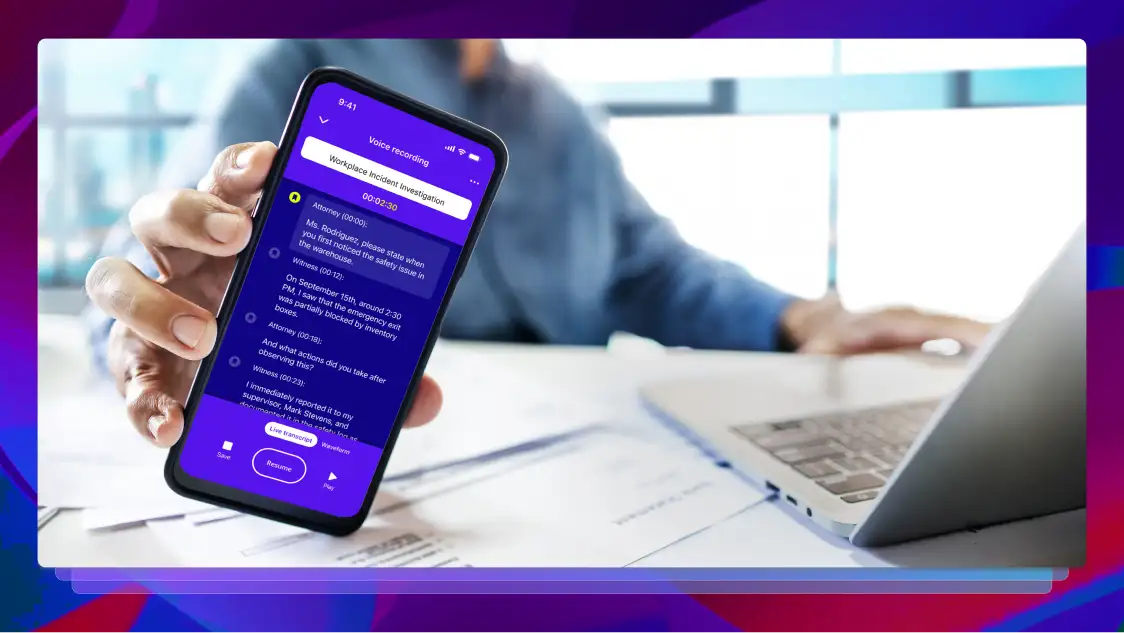Assemble Better Stories Faster With The Best Script-Based Editing Workflows
Become a better video storyteller with script-based editing workflows. Use our speech-to-text to get transcripts of video footage today.
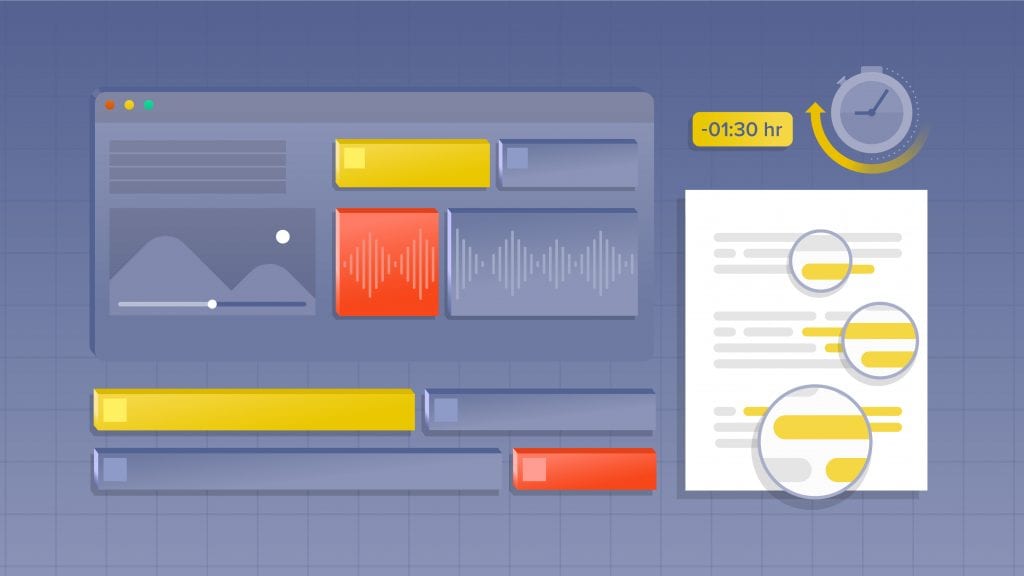
When editing tv shows, films, and videos—especially with unscripted dialogue—many editors spend hours just trying to find the best takes. Beyond that, it can be a clunky process to get multiple non-editors (like producers) to help find the best soundbites.
For many successful post-production teams, assistant editors first convert their video to text. Then, they use script-based editing workflows in order to accomplish the need for speed and collaboration that ultimately lead to telling their best stories, faster.
Get Transcripts For Video Editing
What is Script-Based Editing?
Whether you’re editing narrative or documentary, the script or transcript is crucial for dialogue-heavy scenes and script-based editing workflows. For unscripted projects like reality TV, it’s very important for the editor to have transcripts of interviews and dialogue in order to find that key line of dialogue to move the story forward.
Script-based Editing uses speech-to-text transcripts of video footage to quickly find selects to make a rough cut.
In post-production, the team will convert the speech to text in transcript form so that they can read, review, and highlight all the important clips they want to include in the initial edit.
And, efficient editors will export these selections in the transcript, to later use with video editing software.
Getting Transcripts of Footage
Asking your assistant editor to transcribe your video footage by hand is so, well, outdated. It’s time consuming and takes them away from actually helping you. And, it’s so obvious to outsource this step so that you’re not paying someone to do transcription in-house.
A speech-to-text provider like Rev makes it easy to get transcripts of your footage. These transcripts enable post-production teams to quickly find clips within the text (and timecodes) that will correlate to them quickly finding it in the video footage. This workflow is more than two times faster than scrubbing through the footage over and over, or even transcribing the footage themselves.
What’s the Best Script-Based Editing Workflow?
One of the best ways to determine your approach to script-based editing is to establish your preferred video editing software. You might use one of the following:
Each of these video editing platforms has its strengths and weaknesses when it comes to working with transcripts. For example, script-based editing is done natively within Avid Media Composer, but you’ll need to use the Rev Transcript Editor to work with the other three mentioned—and that’s okay, and sometimes preferred honestly.
Avid Media Composer has script-based editing natively, while Premiere Pro relies on the Rev Transcript Editor.
Let’s take a look at how you would approach transcript-based editing with Adobe Premiere Pro and Avid Media Composer to explain the two different workflows.
Transcript-Based Editing with Adobe Premiere Pro
With Adobe Premiere Pro, you can use the Rev Transcript Editor to find and highlight those golden moments in your transcript, and then export an Edit Decision List that creates a selects sequence in your timeline with all your clips ready to edit.
Here’s the basic steps of how to do transcript-based editing with Premiere:
- Get transcripts from Rev, search text, highlight selects, and export an Edit Decision List from the Rev Transcript Editor
- Import the (.EDL) file into Premiere and link media files
- Start editing your new selects sequence in the timeline
This workflow is initially in the Rev Transcript Editor, which makes it super easy to share and collaborate with others before ever opening your editing software. Just get your team to highlight the moments they want you to use, and when ready, simply export the (.EDL) file to quickly generate a new timeline sequence with all your selected clips.
Script-Based Editing in Avid Media Composer
With Avid Media Composer as your non-linear editing platform of choice, you can actually import the full transcript and merge it with your media clips with ScriptSync, a powerful feature that has been powering professional script-based editing workflows for over a decade.
Here’s the basic steps of how to accomplish script-based editing with Avid:
- Get transcripts from Rev and download ScriptSync (.TXT) file
- Sync Transcripts with Media Files in Media Composer
- Search text in the script with Phrasefind and locate place in footage instantly to start cutting
Read the step-by-step guide on how to edit with ScriptSync transcripts in Avid Media Composer.
While formatting transcripts to work in Avid Media Composer can be tedious, Rev offers ScriptSync-friendly transcripts straight from our Transcript Editor. So you’ll save time with the boring stuff, and be more effective in making your cut faster.
Making a Paper Edit
If you want to go more old school, or are using a video editing software not listed above, fear not! There are still some really great advantages to script-based editing without all the bells and whistles. In fact, getting transcripts of video footage for script-based editing within the Rev Transcript Editor is one of the most popular workflows we offer.
If you’re looking to make a paper edit (whether physical or digital), here’s some ways how you can do it:
- Get transcripts from Rev and highlight in the Rev Transcript Editor
- Export as a Word document, PDF, or text file to share via email, Google Drive, or Dropbox
- Start collaborating in the doc: highlighting, notes, and jotting down important timecodes
Work Faster. Collaborate More. Tell Better Stories.
No matter your project, or video software, script-based editing can help improve your post-production workflows with dialogue-rich footage. It bridges the gap between script supervisors, directors, producers, and editors with better collaboration in the cutting room.
And, you’ll be a more efficient editor working with a text file, connecting ideas you might not notice when scrubbing through a timeline. Ultimately, you can become a better storyteller. And, who doesn’t want that?
Start Script-Based Editing with Rev
You can start implementing script-based and automated workflows now. Just order transcription for your project, and get to work.
Subscribe to The Rev Blog
Sign up to get Rev content delivered straight to your inbox.