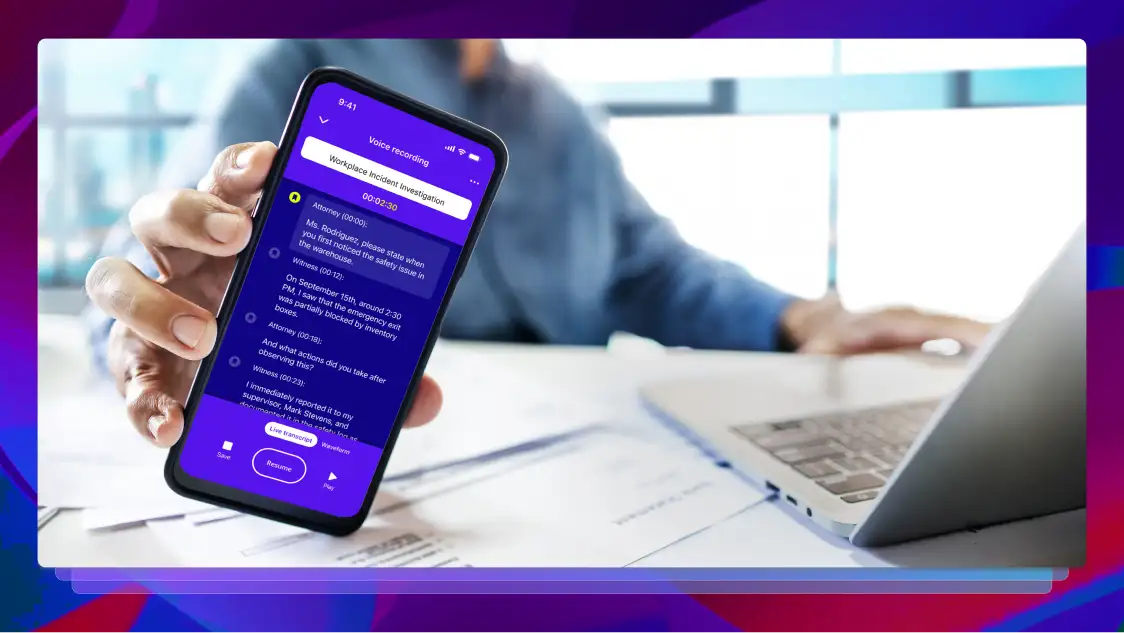Benefits of Burn-In Captions
Burn-in captions (or open captions) are hard-coded into your video. Learn more about how these enhance your content.

You’ve seen the phrase floating around: burn-in captions. It’s a common option during the late stages of video editing or when uploading your movie to an online platform or festival. But what does ‘burn-in captions’ mean?
Captions are a form of subtitle for improving accessibility. As well as dialogue, captions include written descriptions of sound effects and other audio cues. This is super-helpful for people with impaired hearing or who need to watch with the sound down or in a noisy environment.
There are two ways of adding subtitles to your video file, best known as open and closed captions:
- Closed captions give viewers the option to switch subtitles on or off. The audiences can also switch between the different language options you provide.
- Open captions are fixed (hard-coded) into your video image and audiences cannot switch them off or remove them. Open captions are also known as burn- or burned-in captions.
If you want your video content to have closed captions, you need to create a ‘sidecar file’ such as an SRT. Depending on the platform and settings, your viewers may see your video without captions by default. Some users won’t be aware you’ve made subtitles available or how to switch them on.
On the other hand, the benefits of choosing open/burn-in captions include:
- The video editor is in full control of ensuring the viewer sees the captions.
- Full control includes choosing font, color, and size (Although it is essential to ensure captions are easy to read).
- Burned-in captions always display when your video auto-plays on social media, so viewers are more likely to keep watching.
- When you send a video to a client, you know they’ll have no problems activating and syncing open captions.
- While some platforms (e.g., Instagram) don’t accept separate closed captions, open captions are compatible with every platform.
If SEO/search engine visibility is a major concern for you, remember to upload a closed caption text file in addition to your open-captioned video. That way, search algorithms will still be able to rank your video page by ‘reading’ its spoken content.
And remember that YouTube cannot automatically translate open captions. So, if you choose open captions, it is helpful (and good for SEO) to upload foreign language subtitles as a sidecar file.
How to Add Burn-In (Open) Captions to Your Video
Adding open captions to your video is a multi-stage activity:
Some editing software also allows you to import an SRT file and add it to your timeline. But you will still need to transcribe and time-align your captions to create the SRT file. Also, when you import the file, it is likely to be difficult to read at first and require further attention to design.
However, there is a simpler way to create burned-in captions. Rev has an affordable burned-in captioning service. To have Rev create a video file with hard-coded captions:
Rev can also translate your captions into more than 15 languages. Perfect if you want open captions for a different audience or an additional sidecar file with language options. And, with Rev’s burn-in captions, you are free to customize your captions by text type (i.e., bold, italic), font, color, and background.
Subscribe to The Rev Blog
Sign up to get Rev content delivered straight to your inbox.