How to Transcribe Phone Calls in 4 Simple Steps
If you still want to record phone calls for free with the option to transcribe them using Rev's services, here's what you can do.
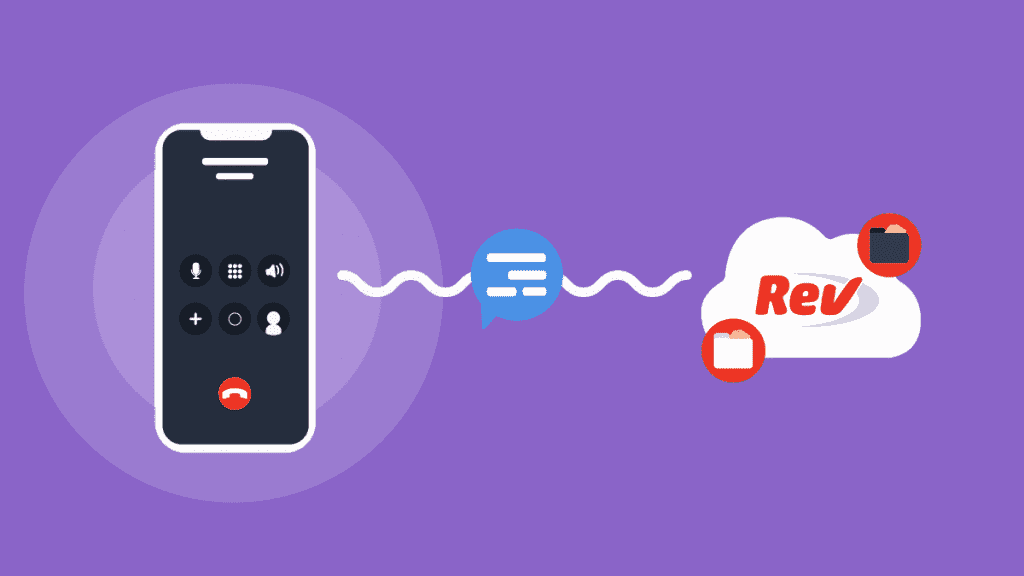
There are a variety of options when you’re looking to record a phone call, including apps and voice recorders. We’ll show you some of our favorite easy options for recording and transcribing phone calls.
What is Rev Call Recorder?
Rev Call Recorder is a free, professional call recording app that records phone calls, giving you the option to transcribe them straight from the app. Once you’ve recorded your call, the app offers an integrated sharing option to instantly send your recordings to Rev.com for transcription. This eliminates any need for saving, downloading and emailing audio files.
Rev’s call recorder is perfect for recording phone interviews, sharing call recordings, and reviewing conversations.
It’s perfect for recording phone interviews, sharing call recordings, and reviewing conversations. By using the app, you can focus on conversations rather than being distracted by taking notes during interviews, meetings and conference calls. By following the simple steps in this article, you can place a phone call transcription order with Rev in just a few clicks.
If You’re an iPhone User and Need to Record a Phone Call
If you’re an iPhone user, download Rev’s Call Recorder, which allows you to record an unlimited number calls for FREE and get them transcribed right from the app.
We have an in-depth guide showing you how to record a phone call and transcribe it here.
If You’re an Android User, or Already Have Your Call Recorded
You can export your recordings as an audio file and get them transcribed with Rev audio transcription services. To Transcribe Your Call Recording to Text:
1. Export your recordings from your call recording app (if you haven’t already)
For TapeACall: Simply select a recording then tap the arrow button to the right of the player. This will show a screen containing a number of ways to share your recording. The most popular ways to transfer recordings to your computer or mobile device are by email, Dropbox or Google Drive.
2. Go to the Rev transcription page
Rev has a couple of options for call recording transcripts. You can select professional transcription services done by humans, or automatic transcription powered by AI. Our professional service is more accurate and guarantees 99% accuracy for $1.99 per minute, and our automatic service is cheaper but less accurate ($0.25 per minute).
3. Create a Rev account
Create an account to get started!
4. Upload your call recording, and select additional transcription options
You can either upload the call recording audio file, or paste a URL link to your call recording file on DropBox, Google Drive, or other storage location.
For additional transcription options, you can select “Rush My Order” for faster transcripts, “Verbatim” transcription for transcribing every single word (we normally leave out words like “um”, “uh”, etc.), or “Timestamping” to timecode your transcripts.

5. Checkout and receive your phone call transcript within a few hours
You will receive your transcript as quickly as possible, and can edit in in our world class Transcript Editor.
Subscribe to The Rev Blog
Sign up to get Rev content delivered straight to your inbox.



