Thank you! Your submission has been received!
Oops! Something went wrong while submitting the form.
Rev Call Recorder iOS 13 Update
Due to Apple’s recent update, iOS 13 users of our Rev Call Recorder app must now press “add call” to connect to their recipients and start recording.
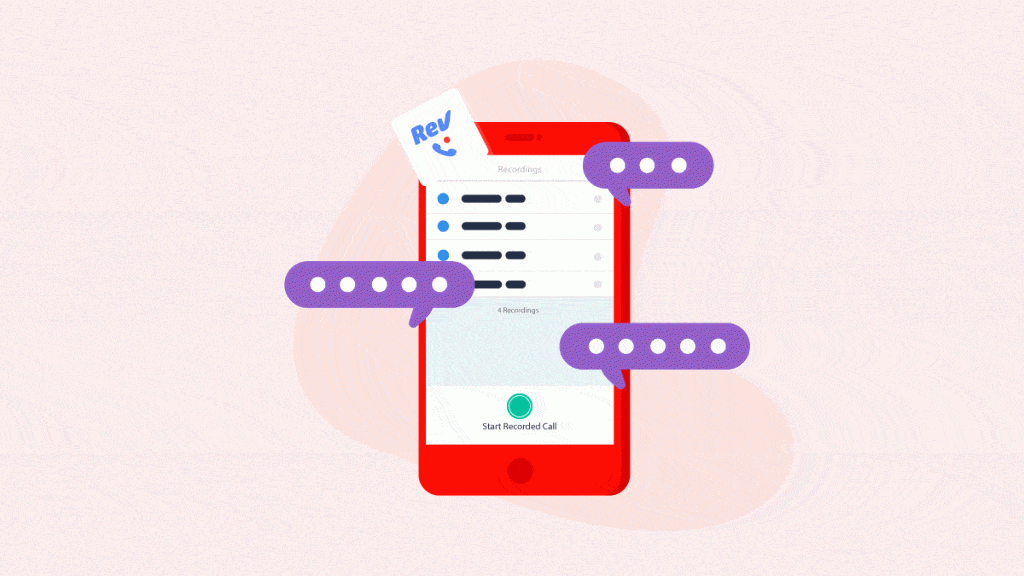
Due to Apple’s recent update, iOS 13 users of our Rev Call Recorder app must now press “add call” to connect to their recipients and start recording. Below is a step-by-step guide on how to record phone calls using the Rev Call Recorder on iOS 13.
1) Press “Call +1 (415) 738-2935” to connect to Rev’s recording line

2) Once connected to Rev’s recording line, press “add call”

3) Dial your recipient’s phone number

4) Once connected to your recipient, press “merge calls” to merge it with Rev’s recording line and start recording

The Rev Call Recorder is our free app used to record and transcribe phone calls. If you have any questions, please don’t hesitate to reach out at support@rev.com.
Topics:
Subscribe to The Rev Blog
Sign up to get Rev content delivered straight to your inbox.



