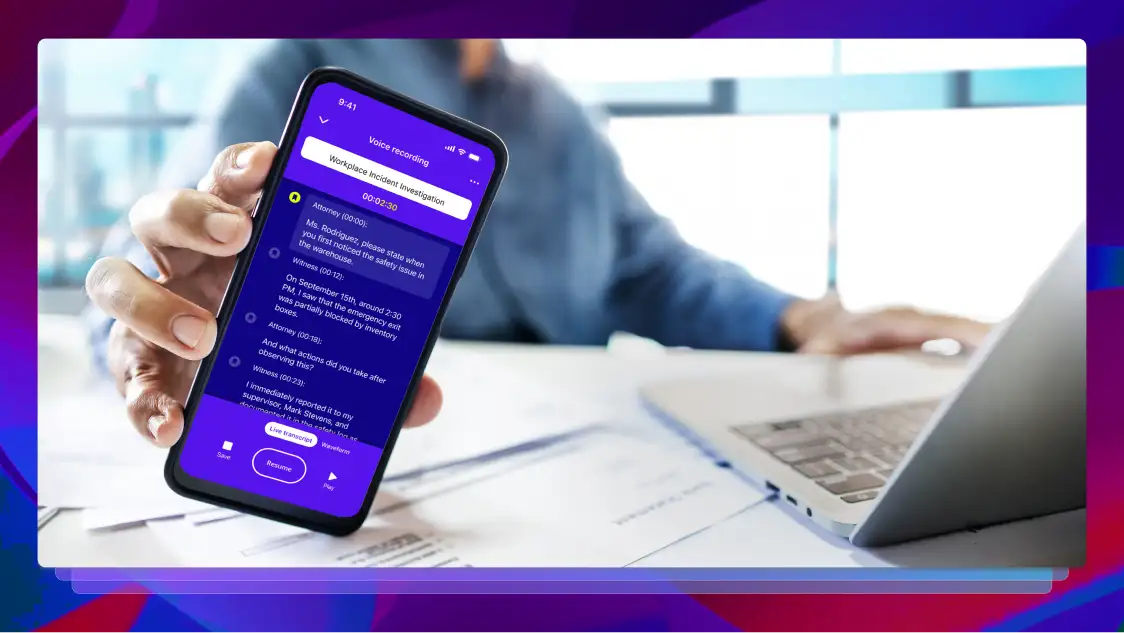How to Improve Audio Quality Before, During, and After a Recording
Rev walks you through how to improve audio quality before, during, and after a recording for optimal audience enjoyment and exposure.

When you’re recording audio, it should go without saying that sound quality matters. Whether you’re recording a podcast, an on-set interview, a voiceover for a social reel, or an unboxing for YouTube, poor audio quality will turn off your audience in a hurry. You should always have an ear out for how you can improve audio quality.
But how do you improve audio quality? Do you always need a high-quality audio recorder? Can you just fix it in post? Read on for the answers to those questions and recording tips for better sound quality.
Why Does The Quality of Audio Matter?
The quality of audio matters because poor audio quality can cause someone to immediately reach for the volume knob or close their browser tab. Crackling, echoes, muffled voices, too much ambient sound…quite frankly, it can be annoying. And the last thing you want to do is annoy an audience.
Sound quality in a video is almost as important for audience engagement as the actual video. From fully produced movies to the quickest of clips for social media or audio-only podcasts, sound matters for audience engagement.
But that’s not the only reason why you should improve audio quality. If you’re planning to transcribe your audio, it’s harder for the transcriptionist or transcription service to produce an accurate transcription if they can’t make out all the words. And given the rise of AI transcription, sound quality matters more and more, because AI isn’t quite as refined as the human ear (though it’s getting better all the time).
Here are a few ways you can improve audio quality online before, during, and after you record.
Tips Before You Hit Record
Before you ever hit the “record” button, there are a few things you can do to make your job easier and improve your sound quality. It’s so much easier to prevent poor audio quality now than it is to fix it later, so make sure to take these tips to heart:
1. Get Good Microphones
“Good” is relative to your budget, but if you can invest in one area, microphones top the list. Quality microphones make quality audio, and bad microphones…well…you get the idea. Your microphone is the most direct audio quality enhancer you can buy.
But what kind of microphone or microphones should you buy? That depends on the job. A good rule of thumb is to look at microphones made specifically for the job you’re doing. Get podcast mics for podcast recording. If you’ll be moving around a lot, a wireless microphone is a smart play. Just note that even the cheapest external mic is better than whatever came stock with your laptop.
A quality microphone doesn’t have to break the bank. Here’s a good all-purpose mic that will improve your audio quality immediately compared to your phone or laptop mics. But if you’re in a pinch, you can use your phone if you have a good online voice recorder.
2. Consider Your Microphone Placement
Once you have a few good microphones, don’t squander the upgrade by putting them (or yourself) in the wrong place! We recommend using a stationary microphone as opposed to a handheld. Even though handheld microphones are made to be handheld, any time you move a microphone there is a chance for audio interference. A mounted microphone offers less of a chance of bumping it into something, dragging it across your clothes, or otherwise creating unnecessary noise.
While we’re at it, consider the microphone when placing yourself. Your mouth should be no more than six inches away from the mic at all times to ensure consistent audio. Don’t lean too far back or fidget when recording. And make sure everyone on mic abides.
3. Reduce Background Noise
A big time-sucker in a post-production workflow is removing background noise, so do yourself a favor and check your space thoroughly for sound that can muck up your recording.
This is harder than it sounds, because if you’re recording in a familiar space you might tune out regular ambient sounds that will come roaring back when you listen to your recording. Running refrigerators, squeaking floorboards, outside traffic…they can all add hours to your editing time. Echoey rooms with lots of hard surfaces can create weird sounds, too.
The most thorough way to reduce background noise is to record in a studio where many of the internal issues of a room in your house don’t exist, but this obviously isn’t a solution for everyone. If you’re having issues with noises coming through the walls and you think you’ll be using this room regularly for recording, you can add soundproof panels to your walls or ceiling. You can also reduce digital hums picked up by your microphones by using a power conditioner, which is a power strip designed to reduce electrical interference.
If you’re noticing echoes in your audio, you can cover free hard surfaces with blankets or pillows in a pinch. Some of these techniques are more permanent than others, but you have to be prepared to improvise!
4. Test Your Equipment
The only thing worse than poor-quality audio is no audio at all. This is the main reason why you always test your equipment before you start recording the real deal. But also test your equipment for buzzes, hums, interferences, or anything else that can mess up your audio. It’s much easier to catch it in the test phase than fix it later. Prevention is always the best way to improve audio quality!
In-Session Recording Tips
Once you have the right equipment in the right place and you’ve tested that everything is recording crisp, clean audio, you don’t want to throw a loud, clanging wrench into the works during recording. Here are a few things you can do to improve audio quality and prevent problems while recording.
1. Enunciate!
This recording tip is just good life advice, but it’ll also improve your sound quality. Speak clearly and loudly without talking too fast. It’s so easy, especially when recording a longer interview or podcast, to revert back to your regular speaking voice and cadence. But if you’re a mumbler in real life, that won’t fly on mic. You’re performing, and so are your guests or co-hosts, so make sure the audience can clearly understand your words.
Consider the other speakers as well. A lot of cross-talk or stepping on each other’s lines might not be noticeable while it’s happening, but it’s a glaring annoyance to the audience. Take turns and allow every speaker to finish their words.
2. Wear Headphones
Your ears hear sounds differently than the microphones do. This is why wearing headphones is important for monitoring sound quality. With headphones on, you’ll hear the exact same thing your microphone picks up, so you’ll notice differences in sound levels between you and other speakers, weird ambient sounds, or equipment interference. It’s another way to prevent problems as they happen instead of trying to fix them in the edit.
3. Record Separate Tracks For All Speakers
If there will be multiple speakers, record each person on a separate track. This is easily doable with separate microphones and some basic recording software.
Separate audio tracks will speed your edit time up immensely, especially if there’s an issue with one of the speakers or their tracks. If one speaker has a verbal tic that needs to be removed, or happens to be a lot louder than the others, editing them from a single track of all speakers can be a post-production nightmare. But on their own track, it’s not so hard to fix audio issues for a specific speaker.
4. Use a Pop Filter
Without a pop filter, your audio could be “plosive.” Not EXplosive…actually plosive, which means that hard consonants — p, t, k, etc — coming from your mouth hit the microphone hard, causing loud, uncomfortable distortion for the listener. A pop filter is a simple screen that goes in front of or around the microphone to moderate the speakers’ plosives.
Improving Audio Quality During Post-Production
No matter how prepared or careful you are before and during recording, your audio will need to be edited. There is always something that needs to be fixed in post in order to make your audio truly sing.
In post-production, you can tighten up the track length by removing all of the dead air, coughs, and false starts. If you wanted to, you can even remove one speaker entirely (this is why you recorded on separate tracks!). Here are a few tips to improve your audio quality in post:
1. Use Editing Software
“Good” audio editing software can mean different things to different editors, but for our purposes, a robust one like Audacity or Adobe Audition offers everything you need to take your project from recording to publishing whether you’re a professional or a beginner.
Think of editing software as audio enhancement software; you could technically publish your project without it, but it would probably sound bad. Professional software like Adobe can have a high learning curve for advanced editing tricks, but they’re worth looking into.
2. Edit Carefully
Weirdly, the better you edit, the more you have to edit carefully. Allow us to explain! If your track is filled with aural clutter, your audience expects aural clutter and stops paying attention to the noise. Of course, they’ll also stop paying attention to your project altogether, so shoddy editing isn’t really an option.
But if you edit carefully and produce a pristine track for, say, the first few minutes, it will be jarring if you let something slip through suddenly. This is why you need to be thorough all the way through your run time. No coughs, awkward pauses, tics, or sudden sounds that don’t belong. Pay attention to levels; make sure that no one speaker is louder than others. Let speakers breathe but eliminate any pauses that are too long.
You need to listen carefully because your audience will notice the things you miss. And you want them to notice only the good stuff, not the bad!
3. Equalize Your Audio
Using your editor’s equalizer is a little more of an advanced tactic and often tends to be a “you’ll know it’s right when you hear it” part of editing, but it can make a good audio track a great audio track. With an equalizer, you can highlight, diminish, or cut certain sounds and frequencies completely, balancing your overall sound quality so that it’s pleasing to the ear. It takes practice to get it right, though.
4. Hire a Professional Editor
Editing audio is not easy, especially if you’re new to it. Consider hiring a professional editor for your first project, but have them walk you through the process. Ask them what to listen for, how to solve specific problems, common issues for an audience, or anything else you might need to know.
Of course, if your budget allows, hire a professional editor every time.
Signs You May Be Recording Poor Audio
Often, you don’t know your audio will be bad until it’s too late. Prevention is the best editing tool, so here are a few common causes of bad audio. If you notice any of these, stop what you’re doing and fix it. Remember: you can always edit the pause in post!
- Sitting too close or too far away from the microphone
- Moving around or fidgeting
- Not using a pop filter
- Lots of non-recording electronics in the room
- You’re in a cavernous, echoey room
- Using a laptop or phone as a microphone
- Not using headphones
You’ve Recorded Pristine Audio, Now Get The Most From It!
Now that you’ve recorded and edited a perfect piece of audio to either stand-alone or accompany a video, you want people to see it, right? Unfortunately, online search engines aren’t yet great at scrubbing for audio, so the best way to get maximum exposure for your project online is to produce a readable text version of it.
Rev can help with accurate, affordable transcription. You can also use Rev to add captions, and subtitles or even to translate your project for maximum accessibility and reach.
Subscribe to The Rev Blog
Sign up to get Rev content delivered straight to your inbox.