How to Add Captions and Subtitles in Flowplayer
What is Flowplayer?
Flowplayer has positioned itself as, perhaps, the most powerful platform of live broadcasting. Already many top industry professionals have switched to it for their video player needs. Flowplayer is an open-source project that allows anybody to stream videos towards their pages, using their own server. Essentially, it successfully cuts out the middle man, in this case, sites such as Youtube, allowing users to customize their videos to best suit their needs.
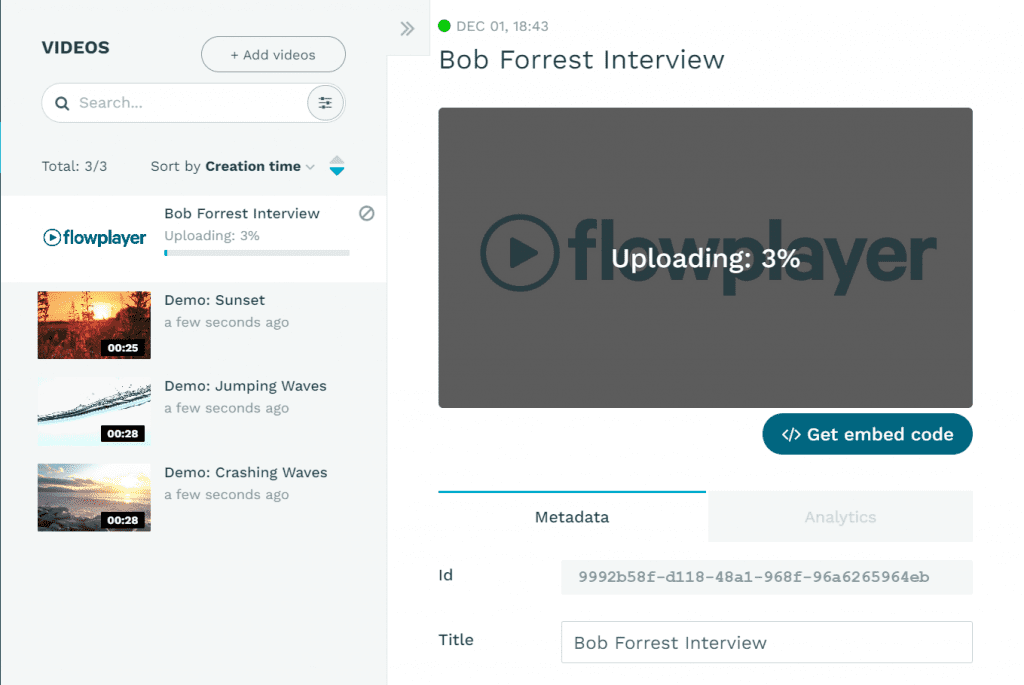
Already thousands of websites are using Flowplayer. The growing number of customers comes as no surprise. The benefits are proving popular. The technology allows users to customize and integrate videos into their website in a manner that bests suits their companies’ needs.
Flowplayer is helping shake up an industry that, for years, was due for a change in terms of how users are able to dictate the quality of the finished product. The platform hopes to contribute to this technological revolution. There are numerous benefits to switching to Flowplayer. The site lets you bypass adding links to external sites, and allows you to customize much of the information featured such as visuals and elements related to branding.
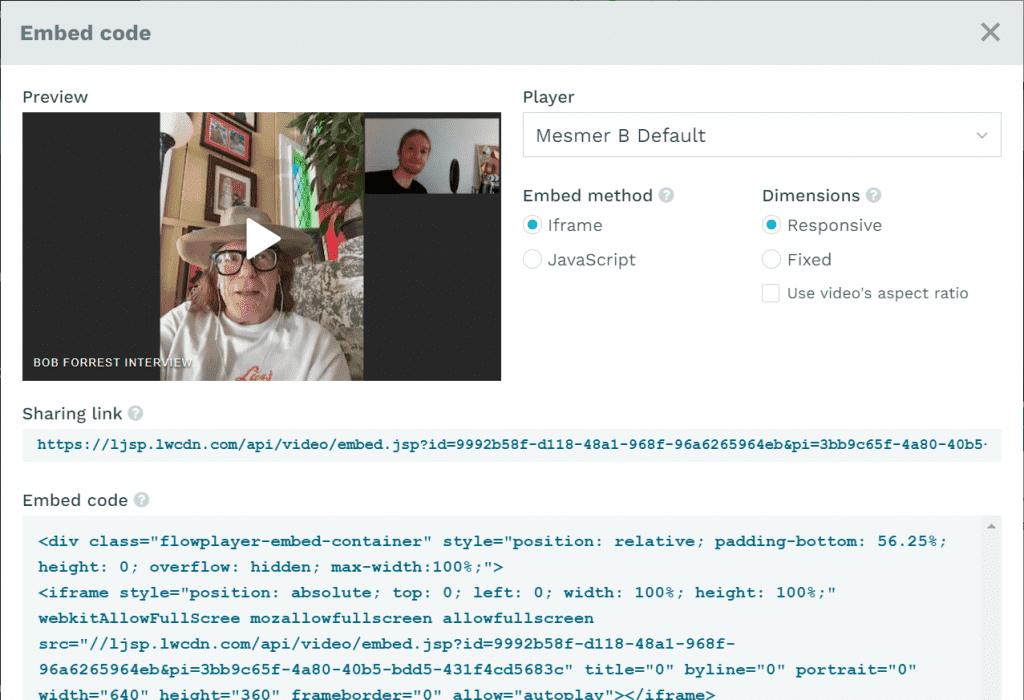
How to get a caption file from Rev for your Flowplayer project
The integration of video files into your website is bound to bring numerous rewards, but also comes with a series of challenges. Flowplayer is an easily customizable web media player. While it may require more than one click to get the job done, the small extra effort put into it is bound to be noticeable in the outcome. Let’s look at how to add subtitles in Flowplayer.
One demand that should not be overlooked when creating content is the existence of a transcript of what is being said in the video. If the language being used is foreign to many of the viewers, it’s vital to also add subtitles. The transcript and subtitles will open up your video to a larger audience that would, otherwise, be unable to fully enjoy your content. Besides, Flowplayer foreign subtitles are simple to use.
In order to develop a compelling project that includes video content, it is important that the process of adding new information be as simple as possible. When you add Flowplayer subtitles or transcripts to your video, you will, most likely, require an SRT file. These are the most commonly used raw caption file formats. The majority of platforms today, including Flowplayer, allow you to easily integrate these types of files or a format similar to it.
There’s an easy way to create such a file and ensure that the content of the transcript is correct. You can opt to work with tried-and-tested industry professionals such as Rev.com. When you place an order for captions or subtitles with them, you know you will receive quick delivery of a high-quality SRT file. The process is simple and intuitive. Once you have received the file, it only takes a few clicks for adding captions in Flowplayer. Now everyone can get instant access to your content!
How to import the caption file (SRT file) into Flowplayer
Flowplayer is one of the platforms into which you can important SRT files in order to set up your captions. However, as opposed to other popular video sharing programs, Flowplayer is much more easily customizable.
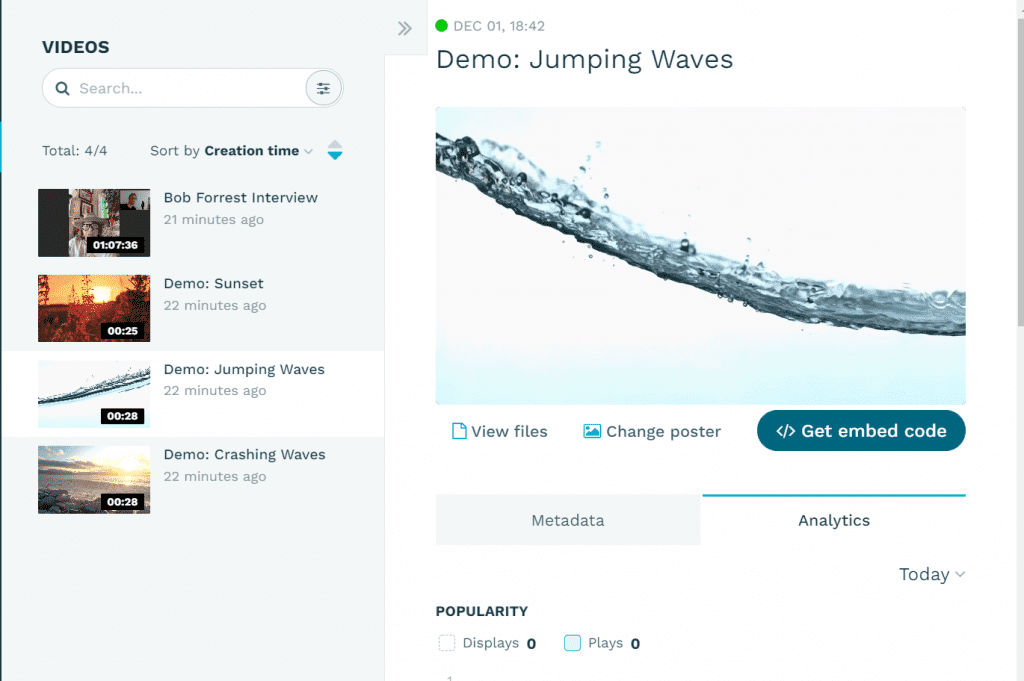
This web media player is already becoming very popular. With more people’s needs to consider, it’s important that the process of using it be as intuitive as possible. The steps of importing an SRT file into Flowplayer are simple to follow.
First of all, you will need to download the Flowplayer files and to install them. Next, create an account. Once you’ve done this, you can choose the video content that you wish to add. Finally, you will just need to hit the “Download” button at the top of the video and click “SRT”. Note that you can also edit the “Favorite Formats” section.
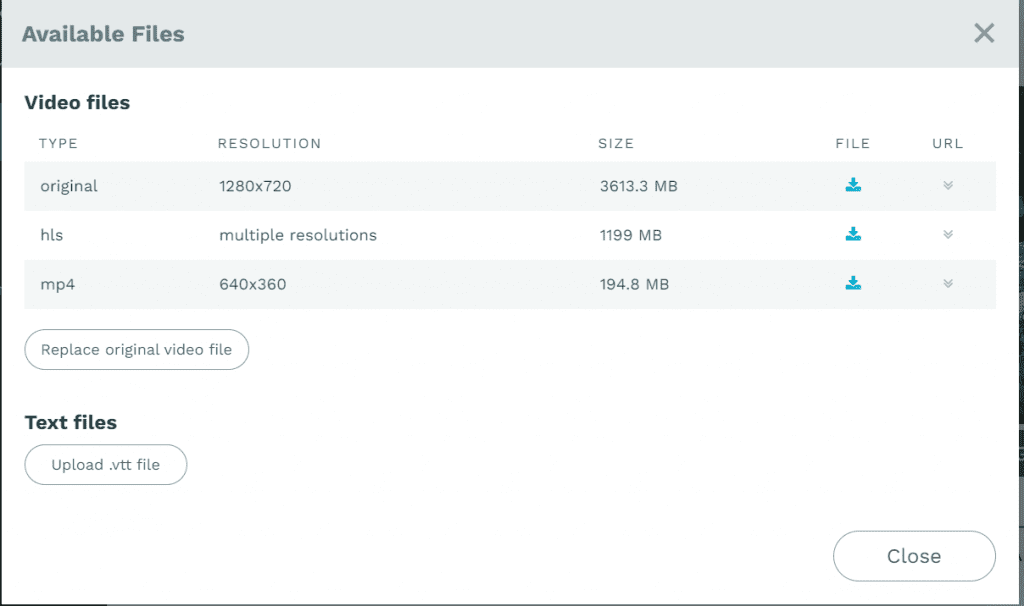
Finally, locate the SRT file in question and get ready to publish the embed code to your site. You’re now all set to have your video ready to be shared with the world!
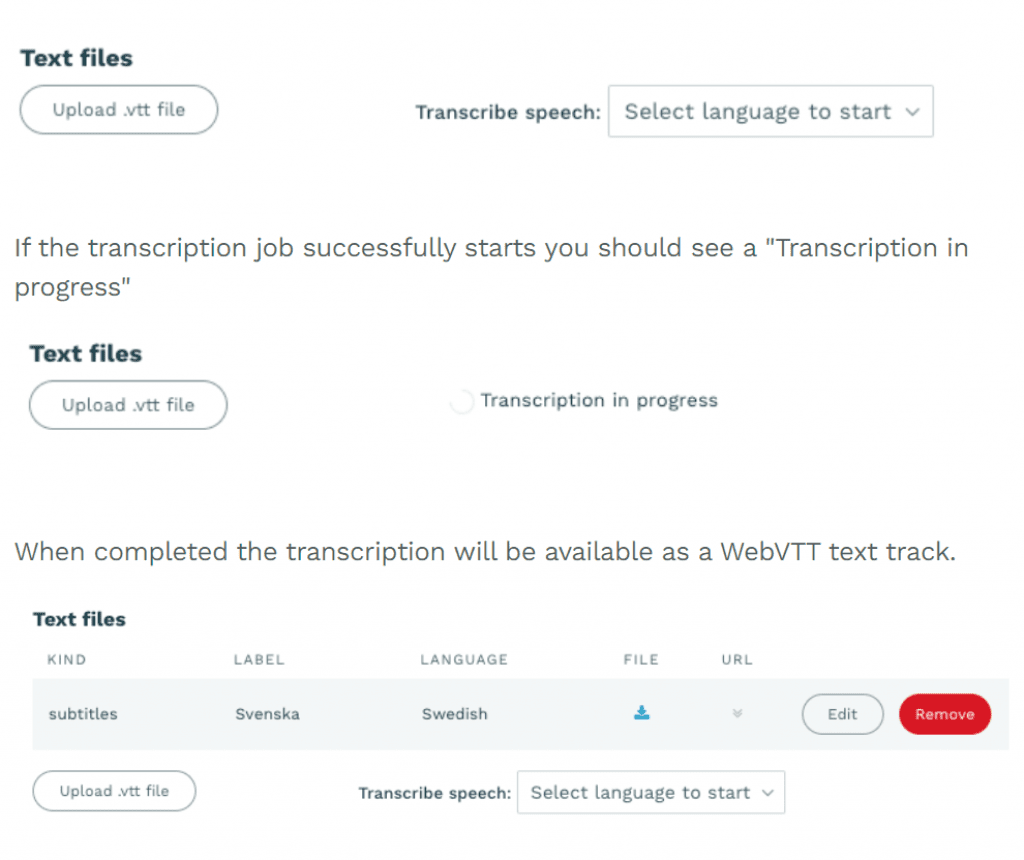
How to edit the subtitles in Flowplayer
When you’re choosing to work with the industry’s best, you rarely need to do extra work. Rev.com promises 99% accuracy on all the caption files it delivers. While, no doubt, this is a terrific guarantee of quality, there will be occasions on which you will want to edit your subtitles in order to best organize them.
If you’re using Flowplayer, the process will be fast and simple. Once you have uploaded your video and downloaded the subtitles document, the entire transcript will be made visible in the same window that confirms that the upload is complete.
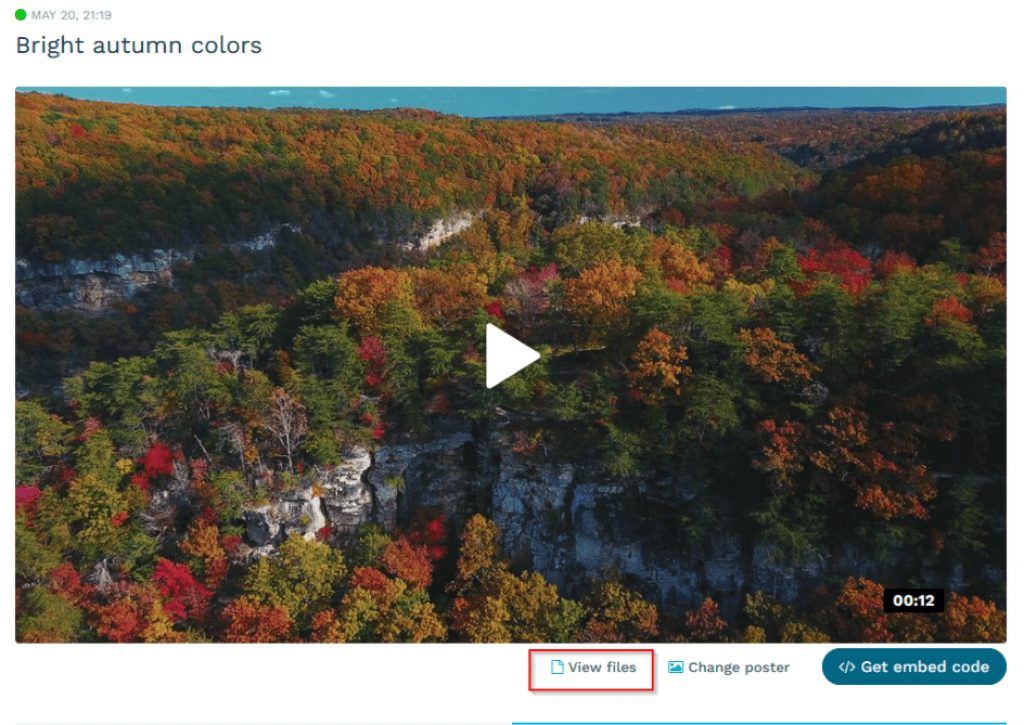
How to export the subtitles in Flowplayer
Since Flowplayer is designed to be used by organizations that all have a diverse set of challenges, the media player enables a good deal of configuration. Among other things, the media player allows users to encode both open and closed captions. Let’s look at how to add captions in Flowplayer.
The two are different, while the terms are often used interchangeably. The open captions are always in view and cannot be turned off, while the viewer may turn on and off the closed captions. If used on a device such as a classic television screen, this may need to have a special decoder in order for the closed caption system to be used.
Both the two formats are supported by Flowplayer. The easy closed captioning for Flowplayer can be turned on and off simply by pressing the “CC” button displayed in the video player. The service also lets you choose between various caption encoding profiles. For example, with a High Bit Rate, the video rate and captions are optimized for 1280 px target width. Other profiles allow for the video aspect ratio to remain exactly the same. Once the process is done, users can download an m4v file that contains the video which now includes the captions.
Open captions, which are also supported by Flowplayer, naturally, have their own pros and cons. On the one hand, since the captions are made part of the video itself, the end product will be supported by all video players and devices. Still, the fact that the text is permanently visible when viewing the video, means that special focus must be placed on optimizing the viewing experience. With Flowplayer users can control the size and style of the captions and integrate them in a manner that enhances the final product. A selection of open captions encoding services is included. For example, users can opt for the standard, bottom bar, or standout options.
Conclusion
If you are a company looking to spread its message, creating video content is becoming a prerequisite. At present, it is estimated that over 80% of the information shared on the internet is video content. And, this is not even the pinnacle of video use with increases expected in the following years.
Flowplayer allows you to bypass third-party websites that require you to host your videos on their platform first. Instead, you can now directly add your content to your website. This can save you a lot of effort and lets you optimize the process.
Still, in order to make sure that you can reach the highest possible audience, it is vital that your videos contain captions. Flowplayer permits for SRT files and other caption file formats to be added seamlessly to your project. In order to ensure that your transcript is correct and that it is delivered to you quickly and at a great cost, choose to work with the industry’s top professionals, Rev.com.
Subscribe to The Rev Blog
Sign up to get Rev content delivered straight to your inbox.



