How to Add Subtitles & Captions to MP4 Video Files
Adding captions and subtitles to your videos is a great way to expand the reach of your content. Besides making your content more accessible, captions and subtitles can also improve engagement. No matter where you plan to post your videos, it’s always a great idea to add captions and subtitles.
In this simple guide, we’ll walk you through the steps needed to caption your MP4 files.
What Are Open Captions and Subtitles?
Although open captions and subtitles can be very similar in appearance, the two are not synonymous. Instead, they both serve different functions and possess a number of specific traits.
Captions are intended primarily for viewers who are unable to hear the audio. Accordingly, they capture both dialogue and non-speech elements such as background noise and music. When compared to subtitles, captions contain much more textual description. Furthermore, open captions are always permanently visible and cannot be turned off.
In contrast, subtitles are intended primarily for people who speak a different language to the one used in the video. Unlike captions, subtitles assume that the viewer can hear the audio even if they can’t understand it. For this reason, subtitles tend to lack the textual descriptions found in captions. Moreover, it is possible to keep a separate subtitle file.
Why Should You Add Open Captions or Subtitles?
Creating quality content is only half the battle. Even with great content, it can be easy for your videos to get lost in the sea of media.
Including captions with your videos will make them accessible to a larger audience and thus set them apart. In addition to captions making your content more accessible, they will allow your audience to enjoy your content anywhere. Many people like watching videos in public. For whatever reason, they may not be able to use the sound and prefer to have it very low. By adding captions, they’ll still be able to follow along with your content.
Subtitles are another way to expand your video‘s reach. There is no reason why people from other parts of the world should miss out on your amazing stuff. Utilizing subtitles will allow foreign viewers to watch your videos.
How to Add Open Captions and Subtitles to MP4 Videos
1. Go to Rev.com
To start, go to the Rev.com and select the captioning service (for English subtitles) or foreign language subtitles for subtitle translations in different languages. Then, click on the Get Started button to start your order.
2. Order Your Captions
At the order page, upload the MP4 video that you want captioned. Next, begin entering your order details. If you would like open captions, select the Burned-In Captions option (we recommend this option). Likewise, check the foreign language subtitles box for subtitles in a range of languages.
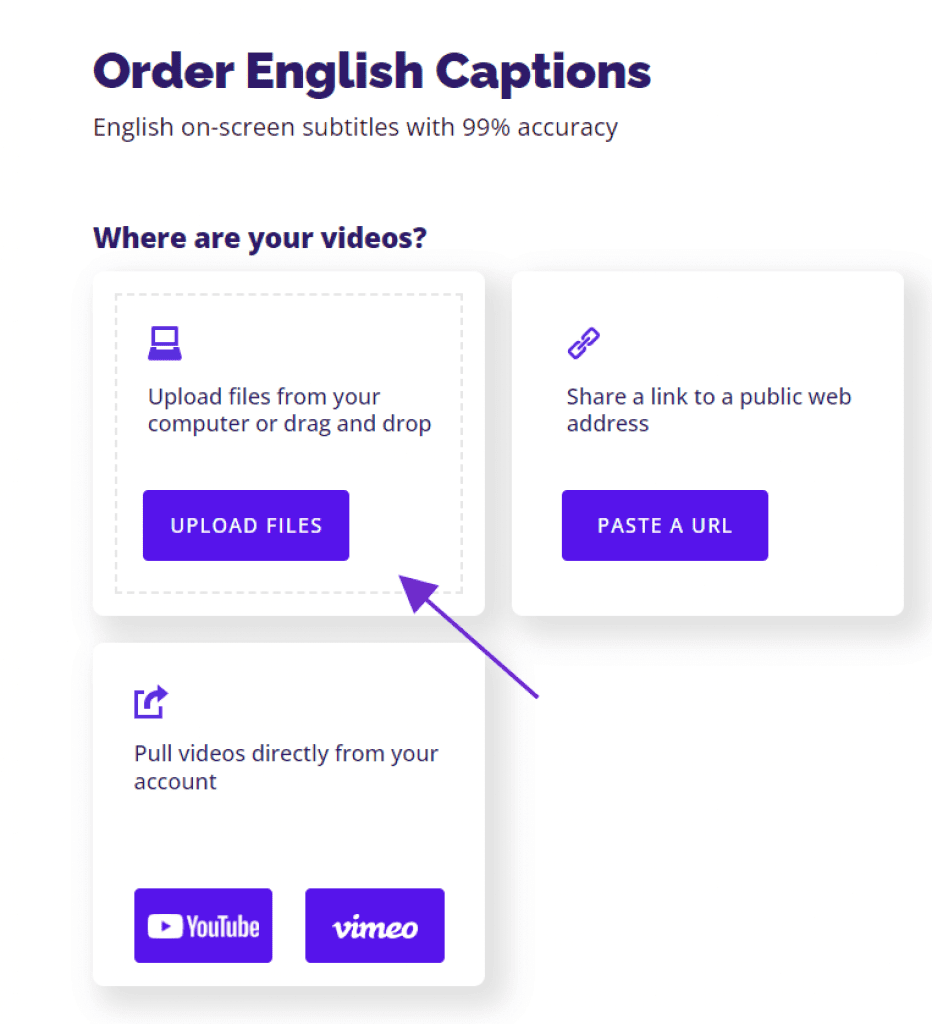
After you’ve filled in your details, you can check out. You’ll receive an email when your order is complete and your captions are ready.
Be sure to check “Burned-In Captions” at checkout and that way you’ll be able to download a video with captions added directly to your MP4 file.

3. Edit your captions
Upon receiving your captions, you may wish to review and edit them. This is possible with the caption editor. To enter the caption editor, navigate to the ‘My Files‘ page and select the file you want to edit. Alternatively, you can go to your ‘Order History’ and select the View and Edit next to the file.
Click on a caption group to edit its contents. Drag a group to adjust the position of the subtitles on screen. If you enter the editor’s menu, you’ll see further editing options such as font color.
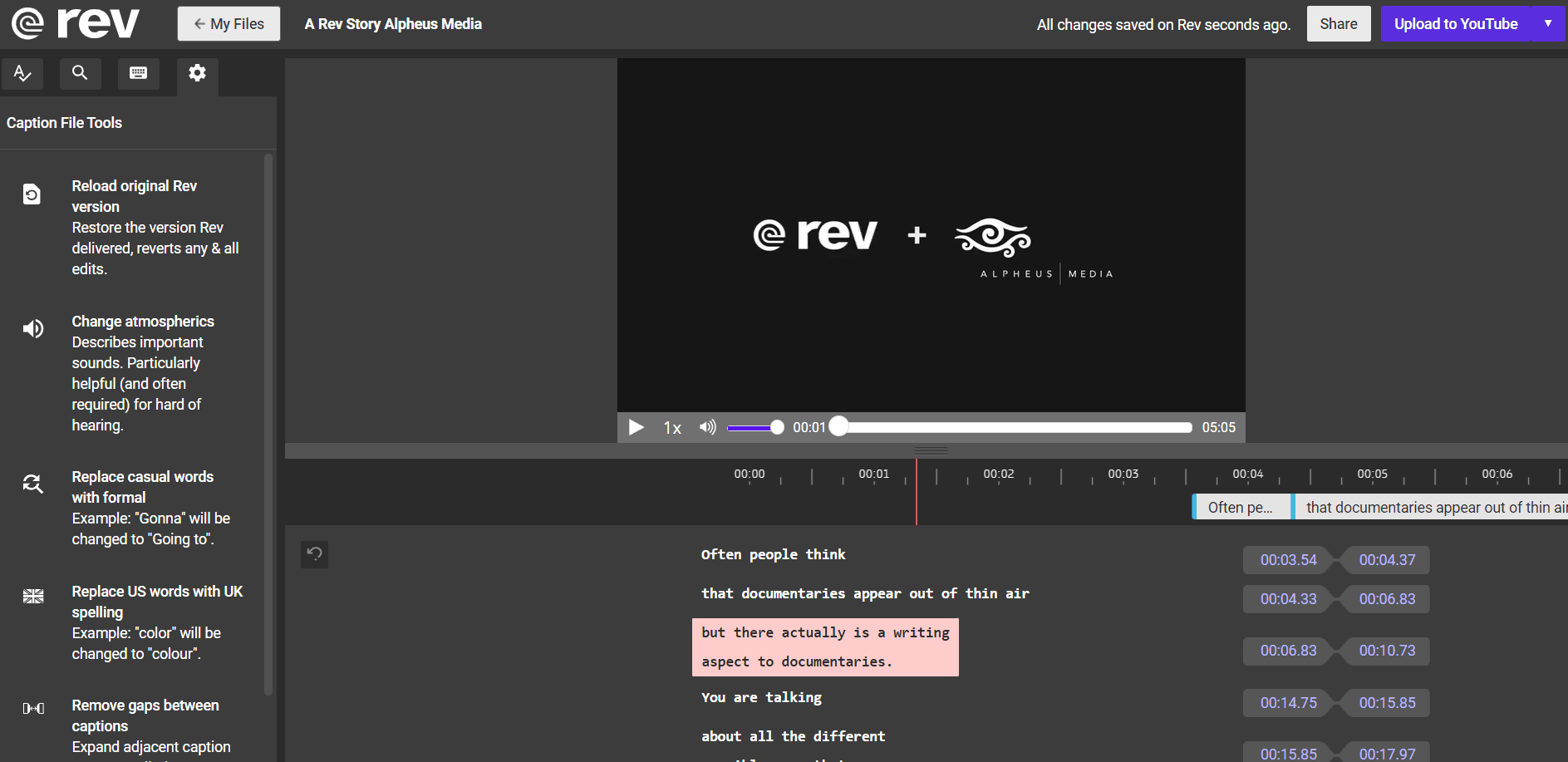
4. Download Your Captions
Once you‘re satisfied with their appearance, you can download your captions. Select Download from the upper right corner. Then be sure that the output file format is ‘Burned-In Captions Video’. You’ll then be able to download your fully subtitled video file!
Subscribe to The Rev Blog
Sign up to get Rev content delivered straight to your inbox.



