How to Get Open Subtitles
Open subtitles, or burned-in subtitles, are an easy and popular way to display subtitles in your videos. Unlike traditional closed captions and subtitles, open subtitles are hard-coded into your video file and can’t be turned off. They’re particularly useful if you produce videos and movies intended for international distribution. Open subtitles and captions are also crucial for posting video content on platforms like Instagram, which don’t support sidecar caption files.
If you know you have a global audience — or want to expand your reach in that direction — then you’ll likely need to distribute your content in more than one language. If viewers can’t understand what’s being said in your video, it’s not going to make any impact. Offering subtitle options will help viewers understand your story and connect with your creative vision.
Different Options for Adding Open Subtitles
Before we explore how to get open subtitles for your videos, let’s cover the different subtitling options available to content creators.
Video editing softwares like Adobe Premiere Pro and Final Cut Pro will enable you to import, edit, and export your video with a burned-in subtitles file. Additionally, you could use Handbrake, another 3rd-party video tool that allows you to add open or closed caption and subtitle files to your video.
If you’re familiar with those softwares and know the process, more power to you! But if you are familiar with those often complex, multi-step processes, then you also know that they’re tedious and time-consuming. There’s more than a bit of a learning curve.
That’s exactly why Rev offers Open Subtitle services, taking one more cumbersome thing off of your plate.
How to Get Open Subtitles With Rev.com
Ordering open subtitles (that are also customizable!) through Rev is a breeze and can be completed in a few easy steps.
1. Log into (or create) your Rev account
Go to Rev.com and log into your account at the top right of the page. If you don’t have a Rev account, you can create one in seconds.
2. Place an order for Foreign Subtitles
Click on “Foreign Subtitles” to order your subtitles, then click “Get Started.”
3. Upload your video files
On the next page, upload your video file to Rev. You can either upload the file from your computer, paste a URL, or use one of our video platform integrations.
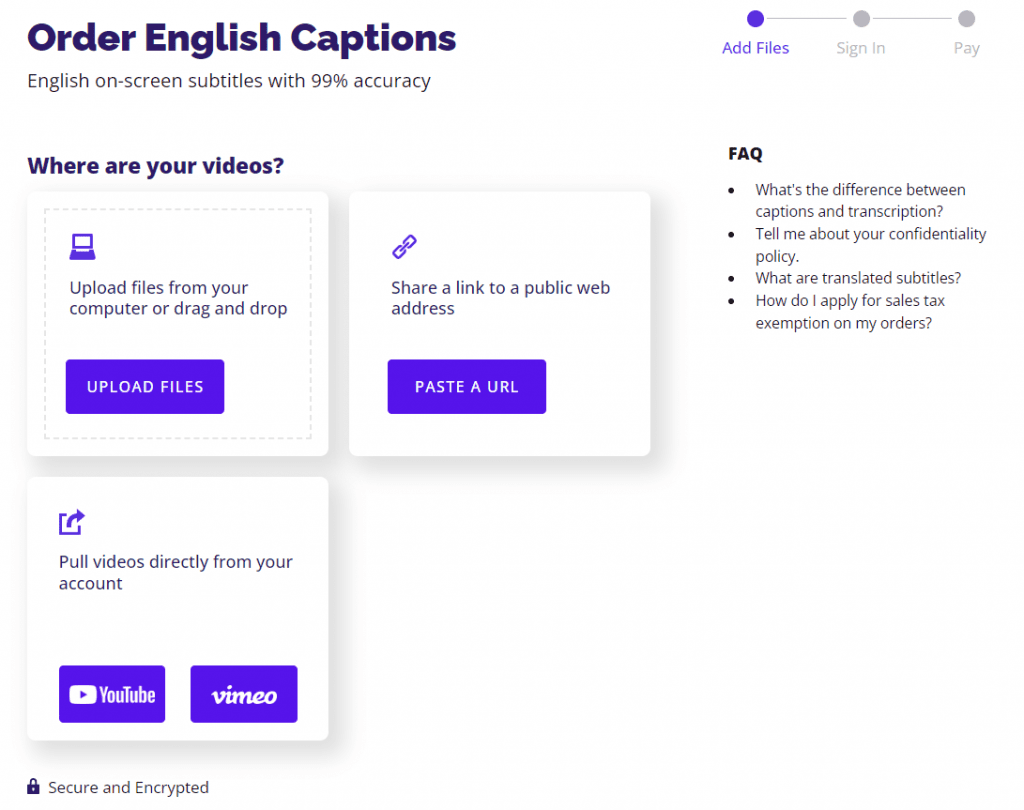
4. Select your subtitle languages
Rev offers subtitles in 17 different languages. Select which ones you need and move onto the next step.
5. Select “Burned-In Subtitles” and place your order
Directly below the language selection, you’ll have the option to select “Burned-In Subtitles.” Check the box, make sure everything is correct, and place your order. Rev’s open subtitles are an additional $0.25 per minute, per language.
When your fully subtitled order is ready, Rev will send you a link where you can download your video. That link will be live for 7 days, but you can also re-download open-subtitled videos from the download modal for any caption or subtitle order where the burned-in add-on was ordered.
Subscribe to The Rev Blog
Sign up to get Rev content delivered straight to your inbox.



