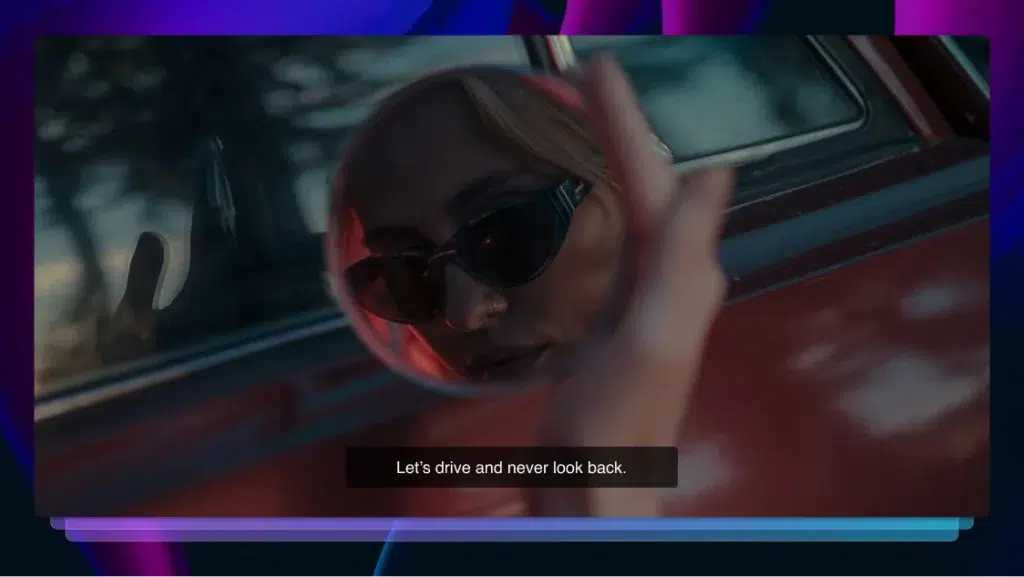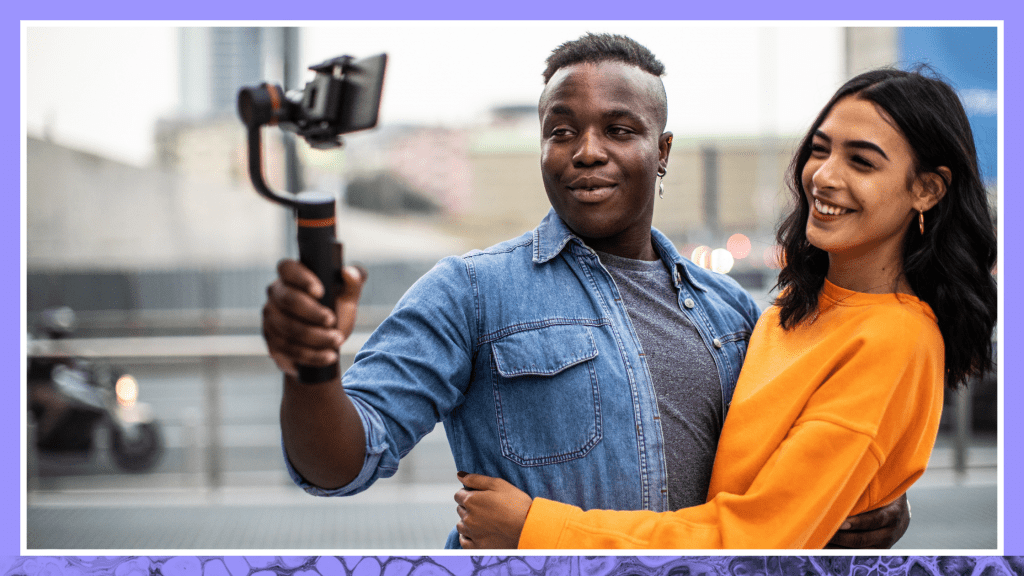How to Add Captions & Subtitles to Instagram TV Videos
Find out how to add captions & subtitles to Instagram TV (IGTV) videos. Rev offers professional quality captions done by humans, and is easy to use.
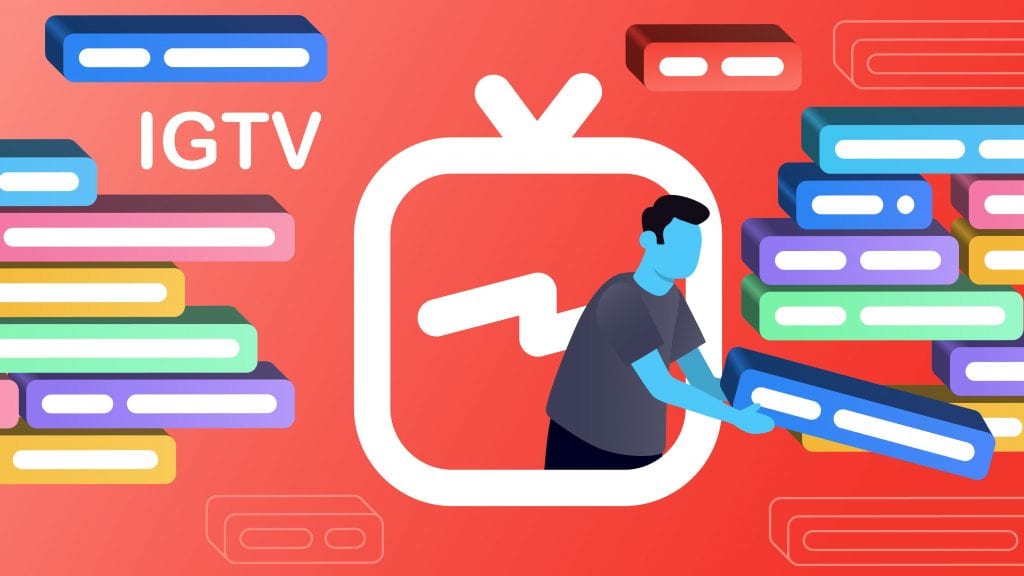
According to the World Health Organization, over 5% of the world’s population – or 466 million people – have disabling hearing loss, and that’s projected to increase to over 900 million by 2050.
Learn how to add captions to your Instagram TV videos, why it’s important, and how to improve accuracy using human-powered captions below.
How to Add Captions to Instagram TV Videos
If you want to make your videos as accessible for your audience as possible, we recommend using human-powered closed captions. Here are three easy steps for getting your video captioned with open captions and ready to upload to Instagram TV:
- Order professional captions for your Instagram TV video
- Rev adds captions to your video file
- Post your Instagram TV video on Instagram
Let’s go through each step in more detail below.
1. Order professional captions for your Instagram TV video
The first step is to use a closed captioning service to get your video file captioned.
Go to the Rev Captions page and click “Get Started” to upload your video file. If your video is already up on Instagram TV without captions, you can even upload the URL to your Instagram TV video by clicking “Paste URL.”
Rev uses professional human captioners and guarantees 99% accuracy on every file. Usually your order will be completed within 1 day.
Pro tip: if you’re uploading a video file, you’ll want to make sure that your video is between 15 seconds and 10 minutes long (up to 60 minutes if you’re a verified account). Those are Instagram TV’s requirements for videos.
2. Rev will add captions straight to your videos
When you are checking out, be sure to check the “Burned-In Captions” checkbox. This means Rev will add captions straight to your video, and you can download your video file with captions added.
Pro tip: you can also order foreign language subtitles from Rev. We will translate your video and add subtitles to your video. This is a great way to expand your reach globally.
3. Post your Instagram TV video on Instagram
After you download your video file with captions, you’re ready to post your newly-captioned video to Instagram TV! You can post from Instagram’s app, the Instagram TV app, or Instagram.com on your browser.
If you’re posting from the Instagram app, click on the Instagram TV icon (a little TV with a lightning bolt lying on its side) on the top right of the feed. View your channel by clicking on your profile photo to the right of “Search Instagram TV”. Then click +, choose your freshly-minted video, and hit next. Add a title and description, and then click Post. You’re done!
Posting from the Instagram TV app is the exact same, except you don’t have to click on the Instagram TV icon–just click on your profile photo and go from there.
If you’re posting from Instagram.com, go to your profile and click on Instagram TV. From there, upload a video, add a title and description, and post!
Why you should add captions & subtitles to video content
Captions and subtitles for video–especially social, long-form video like Instagram TV (IGTV)–are important for two reasons: engagement and accessibility.
First, engagement. Instagram, like many other social media platforms, auto-plays videos without sound. They built feeds this way after getting feedback from users–videos auto-playing with sound was jarring. Someone might also be in a setting like a subway train without headphones, where they want to scroll through social media silently.
Most videos are incomprehensible without some type of description, like audio or captions. This means that without captions or subtitles, a big chunk of your viewer audience doesn’t get your jokes, doesn’t hear how great your product is, or doesn’t learn from your how-to.
The second reason to caption and subtitle your videos is accessibility. Many of the people who use captions on social media aren’t hard-of-hearing, but it’s also important to consider the portion of your viewers that are deaf or hard of hearing. Captions can also be useful for people whose first language is different than the language in your video.
Adding closed-captioning to your Instagram TV videos can be painless when you know the right steps and the right tools to use. The pros make it well worth it to do since you’ll reach a broader audience, your Instagram TV video will be more engaging, and every viewer of your video will take away more of it.
Keep reading
Subscribe to The Rev Blog
Sign up to get Rev content delivered straight to your inbox.