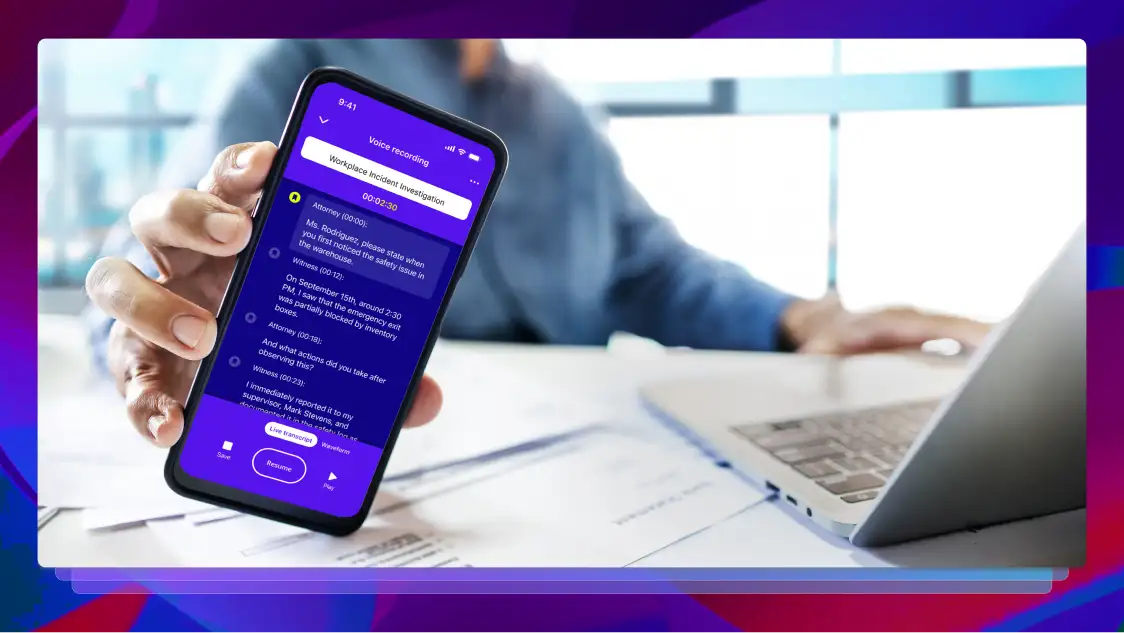Live Stream Captions: Requirements, Benefits, & How to Add Them
As live streaming grows in popularity, it’s important to know the requirements for your content and how to add them to your videos.

Just as the market for video content across the Internet grows, the live-streaming market grows alongside it — in fact, 27% of Internet users have reported that they watch live-streaming content on at least a weekly basis.
Depending on the communities you are active in, you may think of different things when it comes to streaming. Whether you enjoy watching creators play video games on YouTube Live or Twitch, or you’re tuning into educational content such as conferences and webinars on platforms like TikTok or Panopto, you may have noticed that each community has its own standards for streaming, and each creator has their own style.
One thing that is consistent across all streaming platforms and most streaming content, however, are the rules and regulations associated with having live stream captions available for accessibility purposes. Lets dig into these requirements, as well as the other benefits of captioning your live streams.
Live Stream Captions Accessibility Requirements
There are a variety of organizations with guidelines for live-stream captions, depending on the type of content that is being live streamed.
Live stream captions on Twitch, for example, are created by a member of their team of professional stenographers for larger events held by Twitch itself. Individual streamers have several options for adding captions to their streams, including being able to embed caption files into recordings after the live stream ends, or enlisting the help of a broadcast encoder.
What Content Requires Live Captions?
Generally, the following types of content require captions:
- Synchronized media: This term refers to any content where audio or video is synchronized with another format.
- Live videos: Any video content that is being broadcast live to viewers online.
- Content live streamed by “public entities”: Under the ADA, state and local governments are required to add live-stream captions to internally and externally streamed content.
- Content live streamed by “places of public accommodation”: Also under the ADA, “places of public accommodation” refer to public or private businesses that are used by the public.
Learn more about ADA requirements for captions on the BOIA.
What Content Doesn’t Require Live Captions?
Though it may seem obvious, it’s also useful to know the types of content that don’t require captions:
- Video calls: Unless your video falls into the category of “content live streamed by public entities,” things like Zoom calls don’t require captions.
- Though it isn’t required, Zoom captioning can still be helpful to maximize information retention, providing a guide for anyone watching without sound, and more.
- Audio-only content: This includes things like radio shows, podcasts, and other audio-only content.
- Keep in mind that providing a transcript is a great way to maintain accessibility if your content doesn’t include a video.
- Video-only content: Because this type of content is soundless, there’s nothing to caption — therefore, no captions are required.
Does Archival Programming Require Captions?
Archival programming refers to content that was at one point broadcast live, but now exists as a recording on your website, in a video database, or elsewhere on the Internet. Archival content also requires captions to be added to it. The specific timeliness requirements vary based on the air date of the original broadcast and the type of content, and range from anywhere from eight hours to 45 days after it is posted online.
Now that you know what type of content does and doesn’t require live stream captions, it’s important to note that captioning any kind of video content has its benefits outside of requirements set forth by organizations with the intent of improving accessibility across the Internet.
How to Add Live Stream Captions to Your Content
Many video and social media platforms have their own live captioning software — these captions are often auto-generated, and aren’t added to the content by the creator. Here’s how you turn live captions on in these common platforms:
- Google Chrome
- In the top right-hand corner of your Chrome window, select More and then navigate to Settings.
- Scroll down to the bottom of the Settings menu until you hit Accessibility.
- Find the Live Caption option and set it to On.
- YouTube (for viewers)
- Click on your desired video or pause the video you’re currently playing.
- Tap the [CC] button in the menu at the bottom of the video and select your preferred captions language (if applicable). This is also where you’ll see auto-captions if the video has them enabled.
- From here, you can also change the appearance of the captions, such as the font and background color.
- Note that captions won’t be available for all YouTube videos. This also applies to auto-generated captions.
- YouTube Live (for streamers and creators)
- Sign into your YouTube account. In the top right-hand corner of the window, click Create.
- Find Go live and click. Then navigate to the Stream settings tab.
- Scroll down until you find Closed captions. Toggle that setting to On.
- TikTok
- Navigate to your profile tab and click the menu in the top right corner of your screen.
- Find and click Settings and Privacy > Display > Accessibility > Captions.
- Enable captions.
- Instagram Live
- Navigate to your Instagram profile page by clicking your profile picture in the bottom right-hand corner of the app.
- Tap the hamburger menu in the top right corner and scroll down to Your app and media.
- Tap Accessibility > Captions, and toggle Instagram’s auto-generated captions to On.
- All Instagram Live broadcasts will now show with auto-generated captions.
- Facebook Live
- Click your profile picture in the top right corner of the screen.
- Select Settings and Privacy > Settings > Videos (located in the left column).
- Toggle Always Show Captions to On.
- All Facebook Live broadcasts will now show with auto-generated captions.
- LinkedIn Live
- When starting a broadcast, broadcasters will have the option to enable auto-captions through one of LinkedIn’s captioning partners.
- Twitch
- Broadcasters must add captions to their live stream using one of Twitch’s approved formats.
- Users will be able to see when captions are available for a video when there is a [CC] button at the bottom of the screen.
Some creators, streamers, or presenters choose to “broadcast” a pre-recorded video to ensure that their captions are accurate, synced up with the video, and in the proper format for maximum accessibility.
If you’re looking to do something similar, we suggest using a professional captioning service like Rev. Our team of Revvers can caption a variety of video content with 99% accuracy and lightning-fast turnarounds.
Benefits of Adding Live Stream Captions to Video Content
Though complying with accessibility standards is very important, the advantages of video captioning reach beyond making video accessible to the Deaf and hard-of-hearing. Let’s take a closer look at some of the advantages offered by live-stream captions, especially when it comes to audience and viewer retention.
Search Engine Optimization (SEO)
Search Engine Optimization (SEO) is a large factor in determining the online visibility of your videos outside of social media. Have you ever watched a video, forgotten what platform it was on, and tried to search it up on Google to no avail? We can guarantee that your audience has, too. Captioning services can help.
Live stream captions, whether they are added to archival content or not, play a substantial role in SEO efforts. Search engines favor text-based content, so including captions enhances your video’s searchability, as the text within captions becomes indexed by search engines.
Audience Engagement and Retention
Apart from the discoverability and accessibility benefits of live stream captions, they often serve as a welcome visual element that reinforces your video’s memorability. Having a “script” of what’s being said in a video helps your audience understand and retain information, making it easier for viewers to follow along and stay engaged.
The numbers don’t lie — a case study by Digital Discovery Networks showed that YouTube videos with captions received 40% more views on average than those without them. This goes to show that videos with captions often exhibit longer watch times and higher viewer retention rates. The longer viewers stay engaged with your content, the more likely they are to absorb your message and take the desired action.
Types of Captions
There are lots of benefits to adding video captions, and lots of methods for doing so — there are also different types of captions. Let’s run through them:
- Closed captions: Closed captions are those that are added to the video intentionally, but give users the option to turn them on or off.
- Open (burned-in) captions: Burned-in captions are embedded directly onto the video file, meaning users cannot turn them on or off.
- Live captions: Live captions are typically auto-generated, as they are created at the same time as the video or broadcast is happening.
- Multi-language captions: Multilanguage captions, or subtitles, translate the audio in a video into another language. This helps viewers who don’t speak the language the video is in, as well as being a useful tool for those learning a new language.
Meet Accessibility Requirements and Experience Other Benefits With Live Stream Captions
There are many rules and regulations surrounding the inclusion of captions or inclusion of transcripts for live-streamed content — aside from these, captioning any video content that includes audio has its benefits.
Click below to see how Rev can help you reach Deaf and hard-of-hearing viewers, increase retention and watch times, and boost organic rankings in Google with video captioning services.
Subscribe to The Rev Blog
Sign up to get Rev content delivered straight to your inbox.